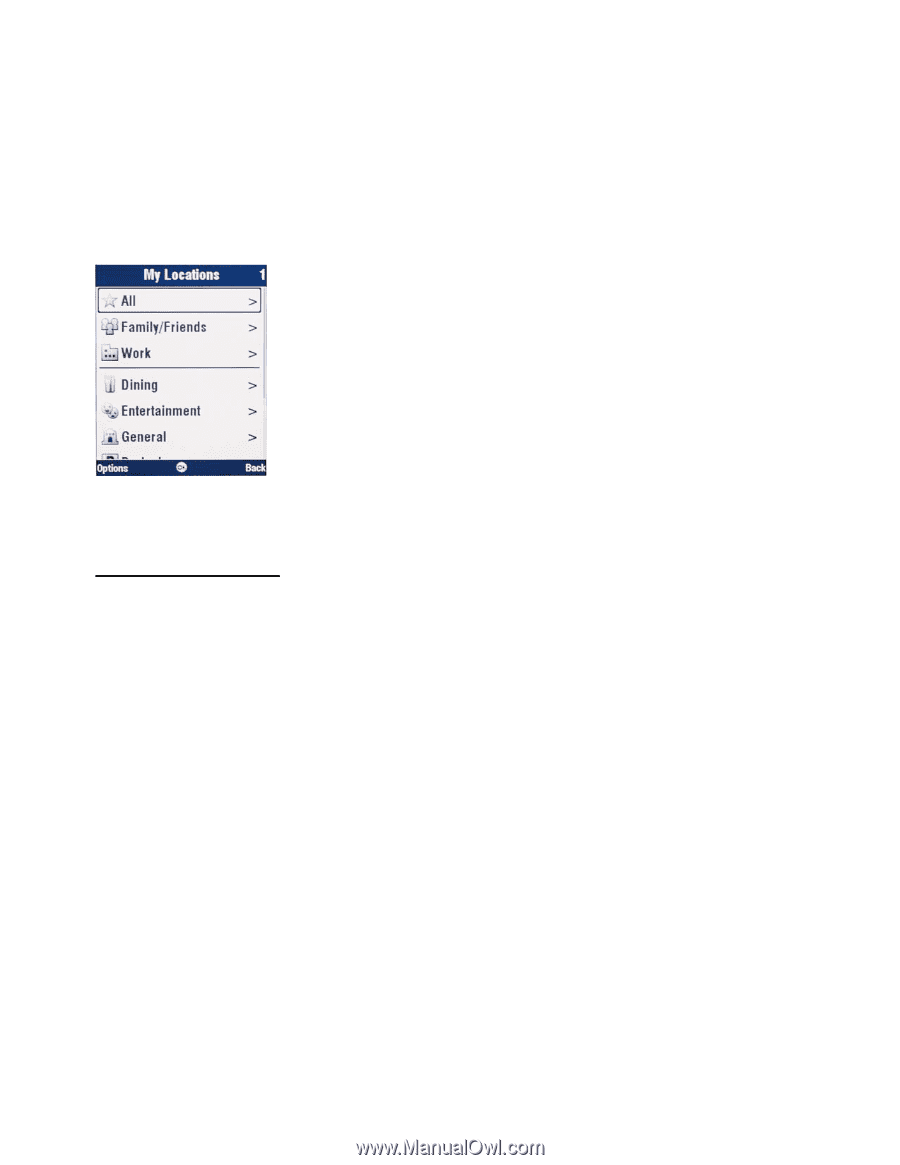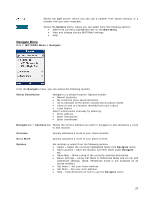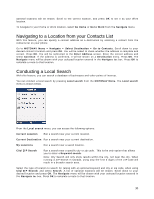Motorola V3X User Manual - Page 28
Navigating to a Saved Location
 |
View all Motorola V3X manuals
Add to My Manuals
Save this manual to your list of manuals |
Page 28 highlights
Navigating to a Saved Location This feature shows locations that you have designated as saved locations. My Locations is a list of destinations that you store for easy reuse. An address, an item from a local search, or a recent history item can be specified as My Locations. You can choose a My Locations destination by selecting MOTONAV Menu > My Locations or MOTONAV Menu > Navigate > Select Destination > My Locations. The My Locations screen is shown below. From the My Locations menu, scroll down to your desired group/category and press OK. From the list shown, scroll down to your desired location and press OK. The Navigate menu will be shown with your selected location entered in the Navigate to: box. Press OK to calculate a route to that location. My Locations Options From the list of saved locations, press Options to choose from the following options: Set as Destination Set the currently highlighted saved location as your destination. Show Map Show a map of the currently highlighted saved location. Show Coordinates Shows the coordinates of the currently highlighted saved location. Local Search Perform a local search around the currently highlighted saved location. Call Call the currently highlighted saved location if a phone number is stored. Send location Send the currently highlighted saved location to a friend via SMS message. (Note: Not available on all phone models) Edit Edit the currently highlighted saved location. Delete destination Delete the currently highlighted saved location. Save as Home Save the currently highlighted saved location as "Home". Save as Work Save the currently highlighted saved location as "Work". Help Gives directions on how to use the My Locations menu. 28