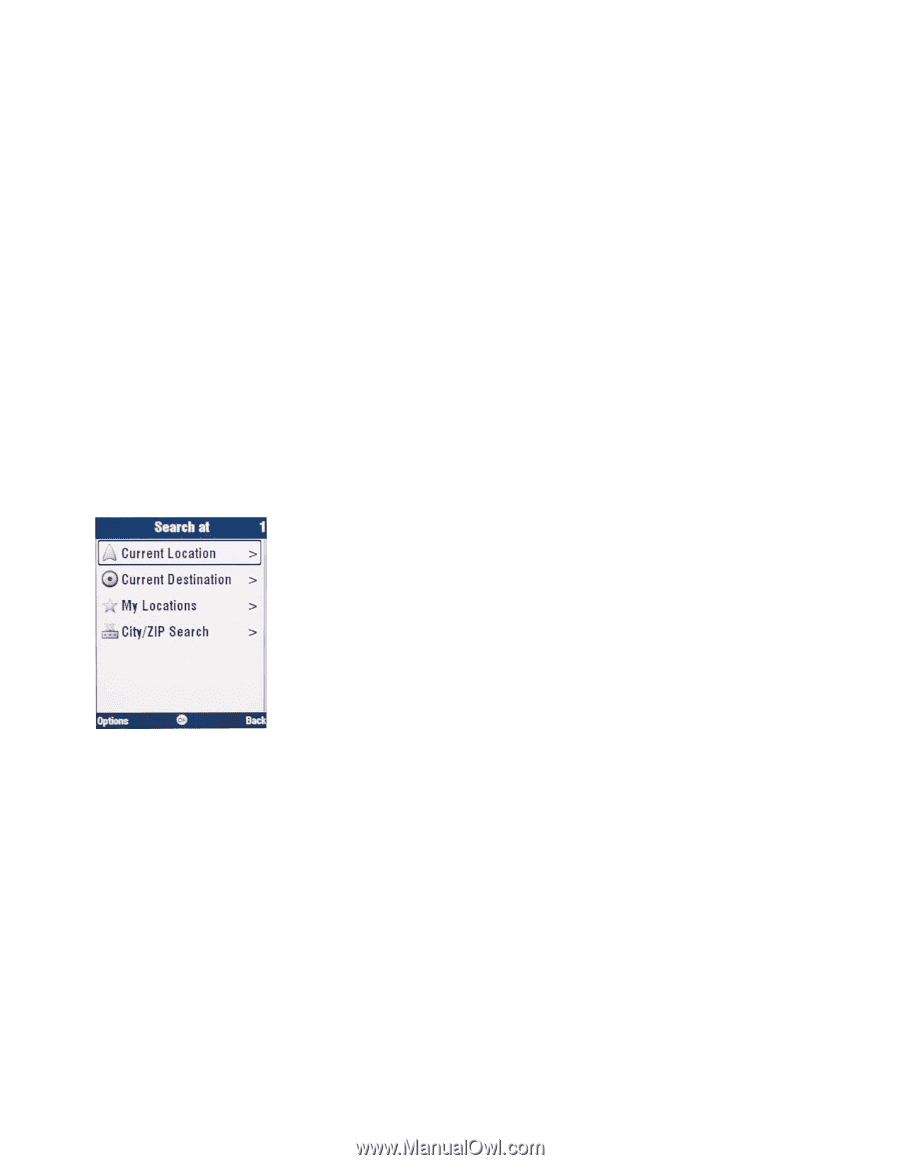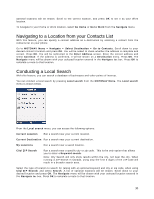Motorola V3X User Manual - Page 30
Navigating to a Location from your Contacts List, Conducting a Local Search
 |
View all Motorola V3X manuals
Add to My Manuals
Save this manual to your list of manuals |
Page 30 highlights
optional locations will be shown. Scroll to the correct location, and press OK to set it as your Work location. To navigate to your Home or Work location, select Go Home or Go to Work from the Navigate menu. Navigating to a Location from your Contacts List With this feature, you can specify a contact address as a destination by selecting a contact from the contacts list on your phone. Go to MOTONAV Menu > Navigate > Select Destination > Go to Contacts. Scroll down to your desired contact's location and press OK. You will be asked to check whether the address is complete and correct. Press OK. You will be redirected to the Enter Address screen. Enter the correct address and select Continue. If the address is confirmed, it will be shown on a Destination menu. Press OK. The Navigate menu will be shown with your selected location entered in the Navigate to: box. Press OK to calculate a route to that location. Conducting a Local Search With this feature, you can search a database of businesses and other points of interest. You can conduct a local search by pressing Local search from the MOTONAV Menu. The Local search menu is shown below. From the Local search menu, you can access the following options: Current Location Run a search near your current location. Current Destination Run a search near your current destination. My Locations Run a search near a saved location. City/ZIP Search Run a search near a specific city or zip code. This is the only option that allows you to enter a Keyword search. Note: City Search will only show results within the city, not near the city. When running a ZIP Search in Canada, using only the first 3 digits of the ZIP code will result in a broader search area. Select the type of location to search for (along with an optional keyword and city or zip code, when using City/ZIP Search) and select Search. A list of optional locations will be shown. Scroll down to your desired location and press OK. The Navigate menu will be shown with your selected location entered in the Navigate to: box. Press OK to calculate a route to that location. 30