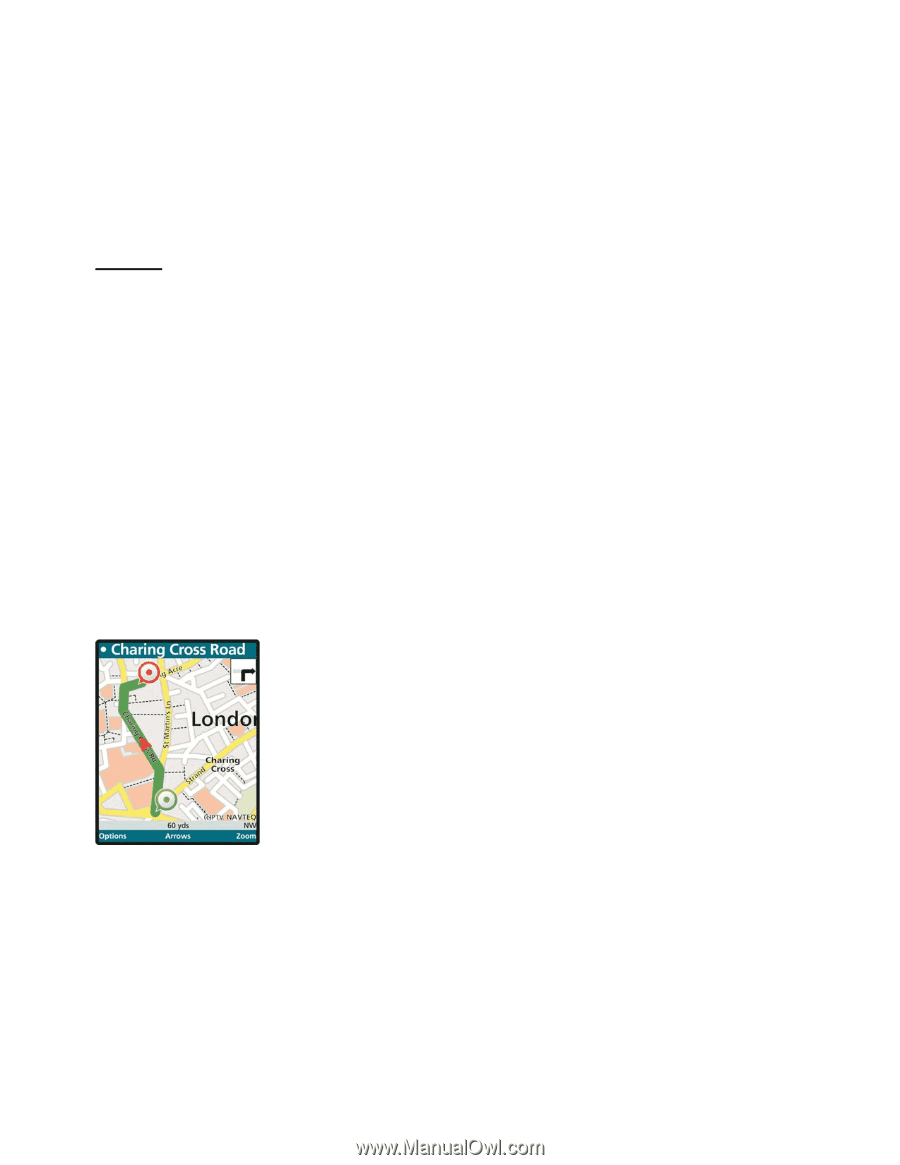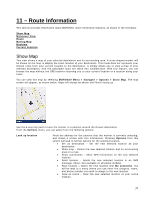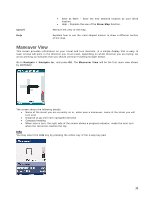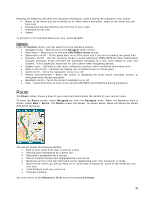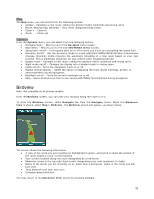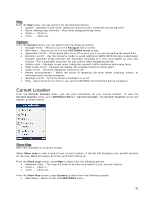Motorola V3X User Manual - Page 39
Route - update
 |
View all Motorola V3X manuals
Add to My Manuals
Save this manual to your list of manuals |
Page 39 highlights
Pressing the Info key will show the following information, while keeping the maneuver view visible: • Name of the street you are currently on or, when near a maneuver, name of the street you will turn onto • Remaining time and distance until the end of your route • Predicted arrival time • Speed To go back to the standard Maneuver view, press Arrows. Options From the Options menu, you can select from the following options: • Navigate menu - Returns you to the Navigate menu screen. • Main Menu - Returns you to the main MOTONAV menu screen. • Speed alert on/off - Turns speed alert on or off to warn you if you are exceeding the speed limit. • Economy on/off - Use the economy mode to avoid additional GPRS/UMTS/3G data transmission charges. Economy mode prevents the automatic reloading of a new route based on your new location. This is especially important for cost control when navigating abroad. • Update route - Calculate a new route, taking into account traffic conditions and wrong turns • Night mode on/off - Changes the display into a shaded mode to reduce glare. • Audio on/off - Turns the navigation voice on or off. • Repeat announcement - Select the option of repeating the most recent warnings, events, or announcements during navigation. • Backlight on/off - Turns the screen's backlight on or off. • Help - Gives directions on how to use various MOTONAV functionalities during navigation. Route The Route screen shows a map of your route and summarizes the details of your current route. To show the Route screen, select Navigate to: from the Navigate menu. When the Maneuver View is shown, select Map > Route. The Route screen will appear, as shown below. Maps will always be shown with North facing up. This screen shows the following details: • Path of your route from start to end on a map • Starting point designated by a green dot • Destination designated by a red dot • Current location along route designated by a red arrow • Maneuver arrow in the top right hand corner designating your next maneuver to make • Name of the street you are currently on or, when near a maneuver, name of the street you will turn onto • Total distance until your next turn • Compass heading You may return to the Maneuver View screen by pressing Arrows. 39