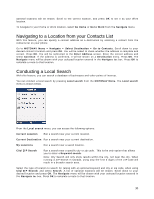Motorola V3X User Manual - Page 29
Navigating to a Recent Location, Navigating to a Location from an SMS Message, Go Home or Go to Work
 |
View all Motorola V3X manuals
Add to My Manuals
Save this manual to your list of manuals |
Page 29 highlights
Navigating to a Recent Location The Recent Locations menu shows the most recent previously selected locations. You can choose a recent location by selecting Main Menu > Navigate > Select Destination > Recent Locations. The Recent Locations screen will be shown, listing recently selected locations. Scroll down to your desired location and press OK. The Navigate menu will be shown with your selected location entered in the Navigate to: box. Press OK to calculate a route to that location. Recent Locations Options From the list of recent locations, press Options to choose from the following options: Set as Destination Set the currently highlighted recent location as your destination. Show Map Show a map of the currently highlighted recent location. Show Coordinates Show the coordinates of the currently highlighted recent location. Call Place a call to the currently highlighted recent location if a phone number is stored. Send location Send the currently highlighted recent location to a friend via SMS message. (Note: Not available on all phone models) Delete Recent Locations Delete all past recent locations. Save Location Save the currently highlighted recent location under My Locations. Save as Home Save the currently highlighted recent location as "Home". Save as Work Save the currently highlighted recent location as "Work". Help Gives directions on how to use the Recent Locations menu. Navigating to a Location from an SMS Message Note: Not available on all phone models. This feature shows a list of MOTONAV SMS messages received on your mobile phone. You can select a location received through a SMS message by selecting MOTONAV Menu > Navigate > Select Destination > Inbox. The Inbox screen will show locations received via SMS message. Scroll down to your desired location and press OK. The Navigate menu will be shown with your selected location entered in the Navigate to: box. Press OK to calculate a route to that location. Go Home or Go to Work You can designate an item as your Home or Work location and can quickly calculate a route to Home or Work from your current GPS position. To designate your Home location, go to MOTONAV Menu > Navigate > Options > Set Home. Enter the correct Number, Street, City or Zip Code, State/Province, and Country. Press Continue. A list of optional locations will be shown. Scroll to the correct location, and press OK to set it as your Home location. To designate your Work location, go to MOTONAV Menu > Navigate > Options > Set Work. Enter the correct Number, Street, City or Zip Code, State/Province, and Country. Press Continue. A list of 29