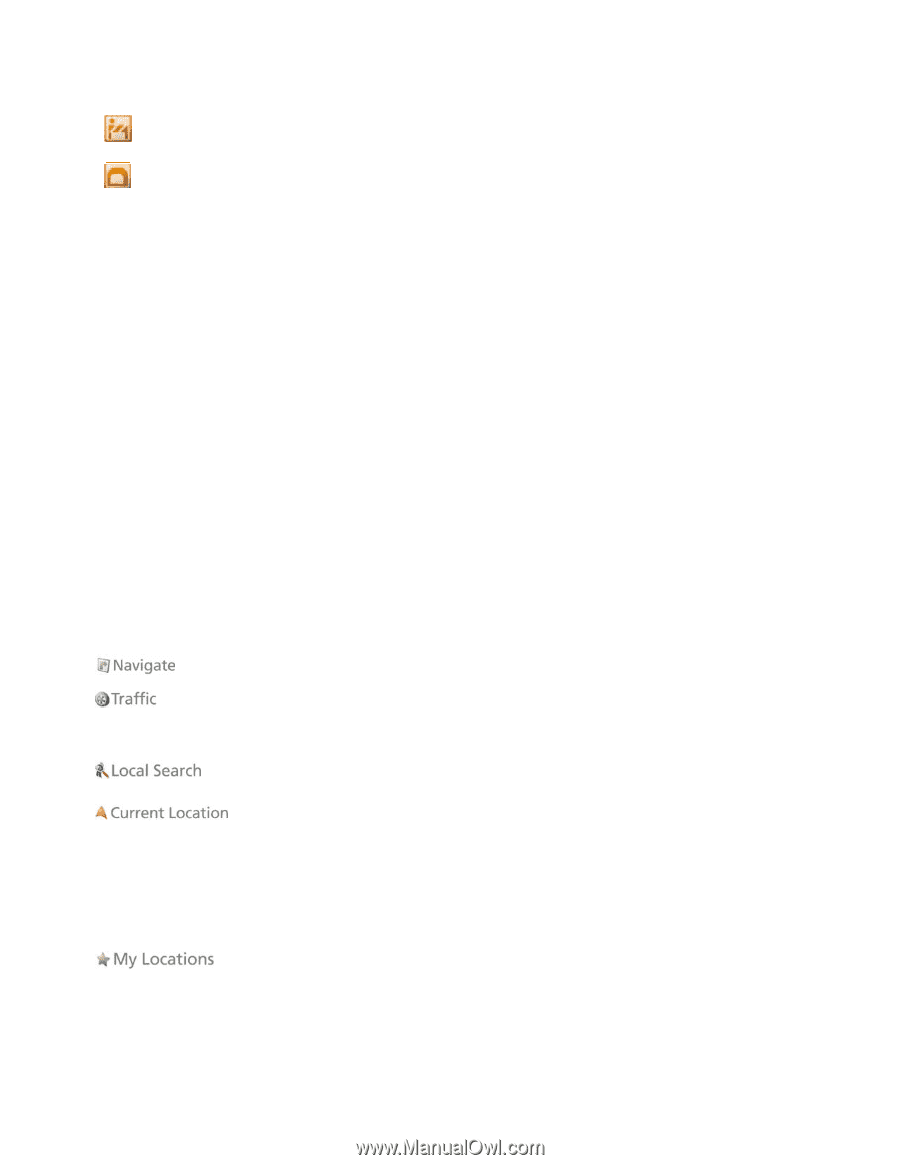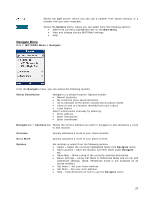Motorola V3X User Manual - Page 22
Menu Buttons, Main Menu Options
 |
View all Motorola V3X manuals
Add to My Manuals
Save this manual to your list of manuals |
Page 22 highlights
Construction - Indicates there is construction along your planned route. Review the traffic report for more details. Tunnel - Indicates you are approaching or are in a tunnel. The GPS signal may be lost. Menu Buttons The menu buttons below are navigational tools to move among screens and designate items. Options Under "Options" in the different menu screens you will find many helpful options, settings, and instructions for the current screen or for the MOTONAV application. > Symbol If you see the > arrow symbol next to a menu item, you will be taken to further selection options by pressing the main center key or by moving the joystick to the right. Back Return to the previous screen. OK Select the highlighted item on the screen. Quit Exit the MOTONAV application. Change Change the input within a highlighted field. Map After entering a location, select this key to view a map of the route, to view a moving map of your location relative to the route, or to show a birdview of your location relative to the route. Main Menu Options The options of the MOTONAV Menu are described below. Shows the Navigate menu, where you can configure a destination. Shows the Traffic menu, where you can select the following options: • View traffic for predefined routes • View traffic for specific road segments Shows the Local Search menu, where you can generate a search for businesses and other points of interest anywhere on your map. Shows the Current Location menu, where you can select from the following options: • Show a map of your current location • View a Compass indicator • View GPS details • Save your location for future use • Send your current location via SMS message (Note: Not available on all phone models) Shows the My Locations menu, which enables you to navigate to your saved locations, which are organized according to groups (ex: Family/Friends, Dining, Entertainment, etc.). When you select a group, MOTONAV automatically shows its stored locations. Select Options to view the menu of possible actions to take with the selected location. 22