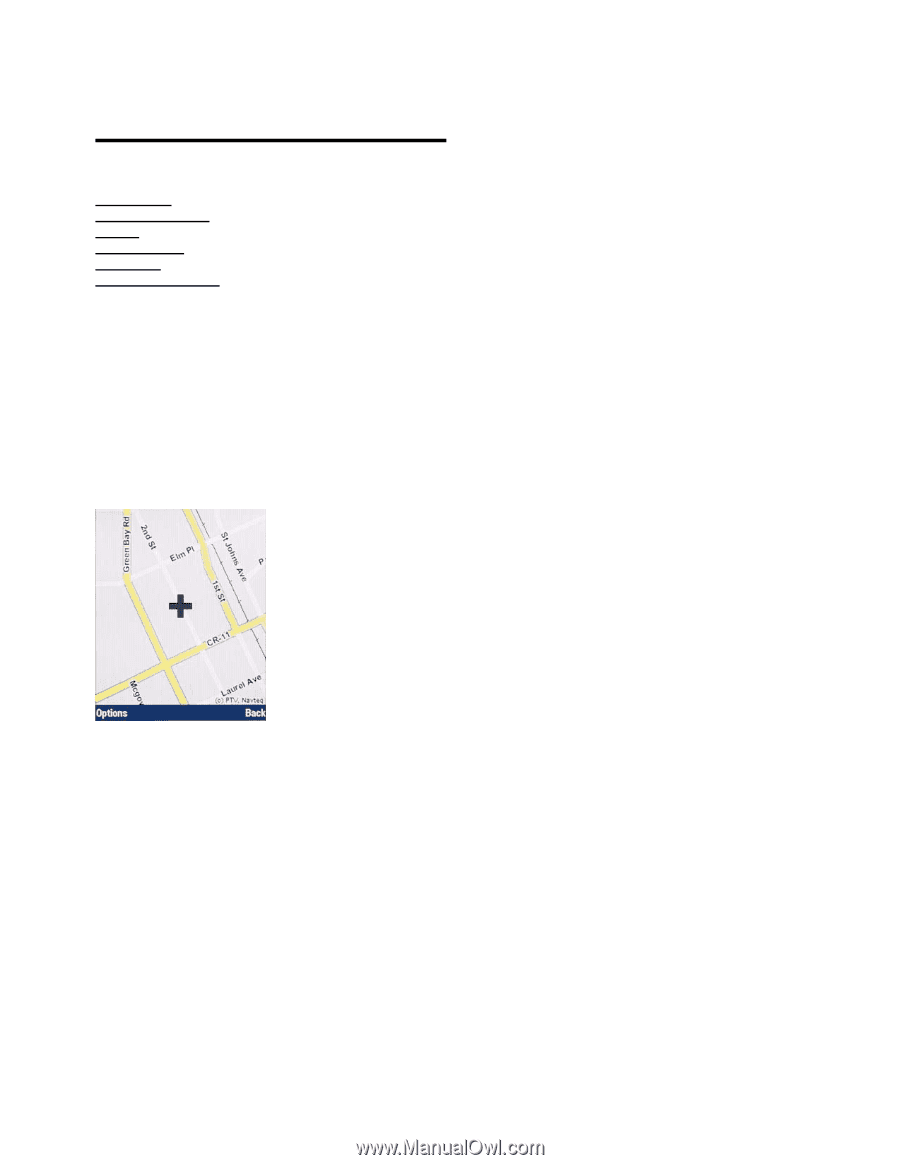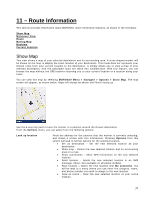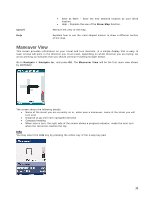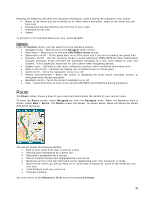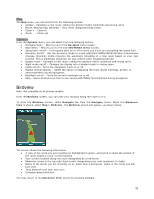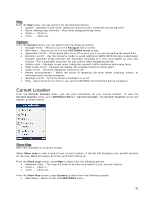Motorola V3X User Manual - Page 37
Route Information
 |
View all Motorola V3X manuals
Add to My Manuals
Save this manual to your list of manuals |
Page 37 highlights
11 - Route Information This section provides information about MOTONAV route information features, as shown in the list below. Show Map Maneuver View Route Moving Map Birdview Current Location Show Map This view shows a map of your selected destination and its surrounding area. A cross-shaped marker will be shown on the map to display the exact location of your destination. This mode does not represent your chosen route from your current location to the destination. It simply allows you to view a map of your selected destination, with the calculated route not taken into consideration. With this feature, you can browse the map without the GPS receiver returning you to your current location or a location along your route. You can view this map by selecting MOTONAV Menu > Navigate > Options > Show Map. The map screen will appear, as shown below. Maps will always be shown with North facing up. Use the 4-way key pad to move the marker to a position around the chosen destination. From the Options menu, you can select from the following options: Look up location Finds the address for the position that the marker is currently selecting, and shows a screen with this information. Pressing Options from this screen will lead to further options for the selected location. • Set as destination - Set the new selected location as your destination. • Show map - Center the new selected location and its surrounding area on a map. • Show coordinates - Show GPS information on the new selected location. • Send location - Sends the new selected location in an SMS message. (Note: Not available on all phone models) • Save location - Saves the new location with My Locations. You will be lead to a menu where you can enter the category, name, and phone number you wish to assign to the new location. • Save as Home - Save the new selected location as your Home location. 37