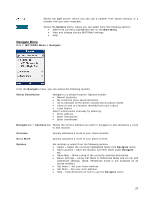Motorola V3X User Manual - Page 20
Connecting Via Bluetooth, Creating an Online Account - games
 |
View all Motorola V3X manuals
Add to My Manuals
Save this manual to your list of manuals |
Page 20 highlights
Connecting Via Bluetooth MOTONAV will automatically connect to your GPS receiver via Bluetooth. Please follow the instructions below to ensure your successful connection. Do not attempt to pair or connect to your GPS receiver using the phone utilities or Bluetooth Manager. 1. Turn your phone's Bluetooth feature on. Your phone's Bluetooth feature is "off" by default. Note: For example, if you are using a Motorola V3x: Scroll to Bluetooth link > Setup > Power > Change > On. 2. Place the GPS receiver in close proximity to your mobile phone. Turn the GPS receiver on. The blue Bluetooth status light will flash on the GPS receiver. Note: If the light is solid blue before you turn on your phone, the GPS Receiver has already connected to another device nearby. When the other nearby device is turned off, the Bluetooth status light should start flashing again. Turn the GPS receiver off and on again. 3. Turn your phone on and start the MOTONAV application. Note: For example, if you are using a Motorola V3x: Scroll to Games > MOTONAV. Press the center button to start. 4. Certain phone models will start the Setup Wizard to guide you through initial configuration of the GPS receiver, voice guidance, and various settings. 5. If your phone does not start the Setup Wizard, go to Options > Settings > GPS, then select Search for GPS. MOTONAV will connect to your GPS receiver. After the initial connection, every time you turn on your GPS receiver, it will look for the phone it was last connected to. If that phone is not available, it will look for the next phone in its history list. The GPS receiver can connect with up to 8 different phones. Connecting a 9th phone with the GPS receiver will replace the 8th phone on the history list. After the initial connection, the order in which you turn the devices on does not matter. For safety reasons, it is recommended that the initial connection be performed in a stationary vehicle. The GPS receiver can be connected to only one phone at a time. While the GPS receiver is in use, you may be able to use a Bluetooth handsfree device at the same time. Creating an Online Account An online account is needed to receive information for navigation and search capabilities. When you first install the application, it has no knowledge of your account and therefore you must enter it once. Locate your Username and Password from the initial SMS that you received when you activated your account. If the Setup Wizard does not prompt you for your credentials, go to Options > Settings > Login and enter this information. It is possible that an on online account has already been created and is active but the application does not know about it. For example, this can occur when the application is reinstalled onto a different phone. In these cases, the application provides you with a login screen where you must enter the user name and password. This login information can be saved locally if it is successfully used to login to the account. If you forget your password send an SMS message with the text "info" to the number for your country as listed on the Voucher Card. The system will reply with your login credentials. 20