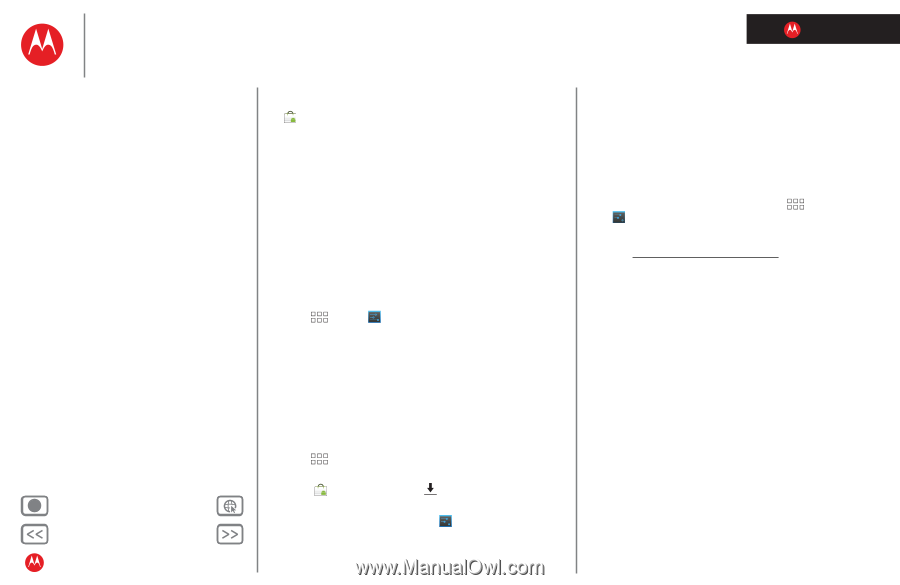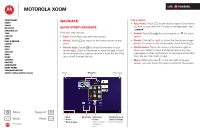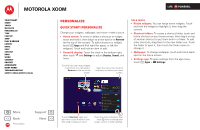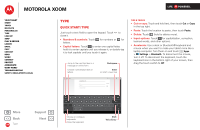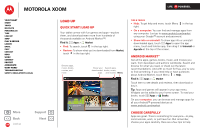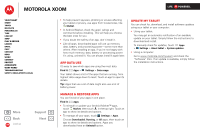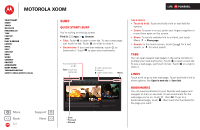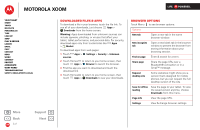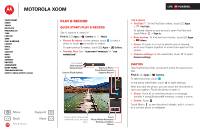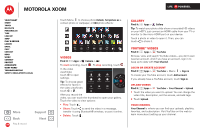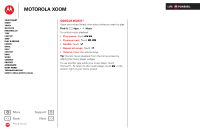Motorola XOOM WI-FI User Guide Android 4.0 Ice Cream Sandwich - Page 11
App data use, Manage & restore apps, Update my tablet
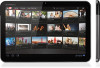 |
View all Motorola XOOM WI-FI manuals
Add to My Manuals
Save this manual to your list of manuals |
Page 11 highlights
MOTOROLA XOOM LIFE. POWERED. Your tablet Start Touch Navigate Personalize Type Load up Surf Play & record Locate Email Chat Contact Read Work Connect Protect Accelerate Want More? Troubleshooting Safety, Regulatory & Legal + More Back Load up Support Next • To help prevent spyware, phishing or viruses affecting your tablet or privacy, use apps from trusted sites, like Market. • In Android Market, check the apps' ratings and comments before installing. This will help you choose the best ones for you. • If you doubt the safety of an app, don't install it. • Like all apps, downloaded apps will use up memory, data, battery, and processing power-some more than others. After installing an app, if you're not happy with how much memory, data, battery or processing power it's using, uninstall it. You can always install it again later. App data use It's easy to see which apps are using the most data. Find it: Apps > Settings > Data usage Your tablet shows a list of the apps that are running, from highest data usage down to least. Touch an app to open its details. Tip: Apps that use a lot of data might also use a lot of battery power. Manage & restore apps You can find all of your apps in one place. Find it: Apps • To reinstall or update your Android Market™ apps, touch Market, then touch in the top right. Touch an app to show its details and options. • To manage all your apps, touch Settings > Apps. Choose Downloaded, Running, or All apps, then touch an app to show its details and options. Apps you downloaded have an Uninstall option. Update my tablet You can check for, download, and install software updates using your tablet or your computer: • Using your tablet: You may get an automatic notification of an available update on your tablet. Simply follow the instructions to download and install. To manually check for updates, touch Apps > Settings > About tablet > System updates. • Using a computer: Go to www.motorola.com/myxoom and check the "Software" links. If an update is available, simply follow the installation instructions.