Motorola XOOM WI-FI User Guide Android 4.0 Ice Cream Sandwich - Page 27
Wi-Fi Networks, USB connection, Let devices find your tablet, Transfer files
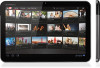 |
View all Motorola XOOM WI-FI manuals
Add to My Manuals
Save this manual to your list of manuals |
Page 27 highlights
MOTOROLA XOOM LIFE. POWERED. Your tablet Start Touch Navigate Personalize Type Load up Surf Play & record Locate Email Chat Contact Read Work Connect Protect Accelerate Want More? Troubleshooting Safety, Regulatory & Legal + More Back Connect Support Next 2 Touch Apps > Settings and touch the Bluetooth switch to turn it On, if necessary. 3 Touch a device to connect. Tip: You can touch a device name here to disconnect or reconnect it. 4 If necessary, touch Pair, or enter the device passkey (like 0000) to connect to the device. When the device is connected, the Bluetooth indicator appears in the status panel. Note: Using a mobile device or accessory while driving may cause distraction and may be illegal. Always obey the laws and drive safely. Let devices find your tablet To allow a Bluetooth device to discover your tablet: 1 Touch Apps > Settings > Bluetooth. 2 Touch your device name to make it visible for two minutes. Transfer files • Photos or videos: Open the photo or video, then touch > Bluetooth. • People: Touch Apps > People, touch a contact, then touch Menu > Share contact > Bluetooth. Wi-Fi Networks Turn Wi-Fi power on or off Find it: Apps > Settings and touch the Wi-Fi switch to turn it On Note: To extend battery life, turn off Wi-Fi when not in use. Connect to networks To find networks in your range: 1 Touch Apps > Settings and touch the Wi-Fi switch to turn it On, if necessary. Tip: To see your tablet's MAC address or other Wi-Fi details, touch Menu > Advanced. 2 Touch a network to connect. 3 If necessary, enter Network SSID, Security, and Wireless password, and touch Connect. When your tablet is connected to the network, the wireless indicator appears in the status bar. Tip: When Wi-Fi power is on, your tablet automatically reconnects to available networks it has used before USB connection Note: Copyright-do you have the right? Always follow the rules. See "Content Copyright". To load music, pictures, videos, documents, or other files from your computer, connect your tablet to your computer with a USB cable. • For Microsoft™ Windows™ XP, Windows Vista, and Windows 7: On your computer, choose Start, then select Windows Explorer from your list of programs. In Windows Explorer, your tablet will appear as a connected drive (mass storage device) where you can drag and drop files, or it will appear as an MTP device that lets you use Windows Media Player to transfer files. For more instructions or driver files, visit www.motorola.com/myxoom. • For Apple™ Macintosh™: Use Android File Transfer, available at www.android.com/filetransfer.















