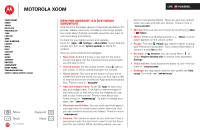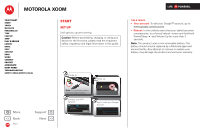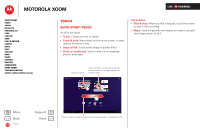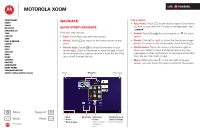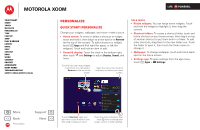Motorola XOOM WI-FI User Guide Android 4.0 Ice Cream Sandwich - Page 2
Your tablet, At a glance
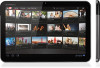 |
View all Motorola XOOM WI-FI manuals
Add to My Manuals
Save this manual to your list of manuals |
Page 2 highlights
MOTOROLA XOOM LIFE. POWERED. Your tablet Start Touch Navigate Personalize Type Load up Surf Play & record Locate Email Chat Contact Read Work Connect Protect Accelerate Want More? Troubleshooting Safety, Regulatory & Legal Your tablet At a glance When you're up and running, be sure to explore what your tablet can do: • Customize: Start up, then "Personalize". • Create: Check and send your "Email", and even manage documents and calendar events for "Work". • Enjoy: Download apps, games, and more in "Load up", and explore media with "Play & record". Power/Sleep Key (on back) Hold=power, Press=sleep Camera Lens and Flash (on back) Volume Keys Headphone Jack Front Camera Lens Tips & tricks • Power/Sleep: To turn your tablet on or off, press and hold Power/Sleep on the back. To make the screen sleep or wake up, press but don't hold. • Charging Light: When the tablet is turned off, the Charging Light tells you if it is charging. • Notification Light: When the tablet is on but the screen is dark, the Notification Light tells you if you receive a message or other notification. This product meets the applicable limit for exposure to radio waves (known as SAR) of 1.6 W/kg (FCC & IC). The limits and guidelines include a substantial safety margin designed to assure the safety of all persons, regardless of age and health. The highest SAR values measured for this device are listed in the regulatory information packaged with your product. Kiteboarding Highlights from Featured Videos Motorola Facebook Film Fans Google + More Back Your tablet Support Next People Browser Google Settings 4:00 Micro USB Micro HDMI Charger Charging Light Notification Light