Motorola XOOM WI-FI User Guide Android 4.0 Ice Cream Sandwich - Page 26
Connect, Quick start: Connect, Bluetooth® wireless
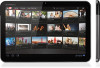 |
View all Motorola XOOM WI-FI manuals
Add to My Manuals
Save this manual to your list of manuals |
Page 26 highlights
MOTOROLA XOOM LIFE. POWERED. Your tablet Start Touch Navigate Personalize Type Load up Surf Play & record Locate Email Chat Contact Read Work Connect Protect Accelerate Want More? Troubleshooting Safety, Regulatory & Legal + More Back Connect Support Next Connect Quick start: Connect Accessories, phone, PC, hotspot, and network-connect. Find it: Apps > Settings • Bluetooth® devices: To connect a Bluetooth headset, keypad, or other device, touch Bluetooth. • Wi-Fi networks: To connect, touch Wi-Fi. Turn Wi-Fi power on or off. Change Wi-Fi settings. Scan for networks, or enter a network address. Menu Settings WIRELESS & NETWORKS Wi-Fi Bluetooth Data usage More... DEVICE Sound Display Storage Battery Apps PERSONAL Accounts & sync Location services Wi-Fi ON Network Name Network security type ON Network Name Network security type SCAN ADD NETWORK Change Bluetooth settings. Turn Bluetooth power on or off. Touch More and select Airplane mode to quickly disable all wireless connections. Tips & tricks • HDMI® cable: Your tablet's micro HDMI port lets you connect it to other HDMI devices to view photos or videos. • USB cable: Your tablet's micro USB port lets you connect it to a computer to load music, pictures, videos, documents, or other files. • Conserve battery: To conserve battery power or stop connections, turn off Bluetooth power and Wi-Fi power. Turn them off and on to search for connections. • Automatic connections: When Bluetooth or Wi-Fi power is on, your tablet automatically reconnects to available devices or networks it has used before. Bluetooth® wireless Turn Bluetooth power on or off Find it: Apps > Settings and touch the Bluetooth switch to turn it On Tip: To extend battery life or stop connections, turn off Bluetooth power: Touch Apps > Settings and touch the Bluetooth switch to turn it Off. Note: The Bluetooth Enhanced Audio setting is not recommended for older Bluetooth headsets, as it may not deliver acceptable sound quality. Connect devices The first time you connect a device, follow these steps (to disconnect or reconnect the device, turn it off or on): 1 Make sure the device you are pairing with is in discoverable mode. Note: Refer to the guide that came with the device for details.















