Motorola XOOM WI-FI User Guide Android 4.0 Ice Cream Sandwich - Page 22
Contact, Quick start: Contact
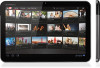 |
View all Motorola XOOM WI-FI manuals
Add to My Manuals
Save this manual to your list of manuals |
Page 22 highlights
MOTOROLA XOOM LIFE. POWERED. Your tablet Start Touch Navigate Personalize Type Load up Surf Play & record Locate Email Chat Contact Read Work Connect Protect Accelerate Want More? Troubleshooting Safety, Regulatory & Legal Contact Quick start: Contact Sync and back up your contacts with your Google™ account. Find it: Apps > People • Create: Touch in the top right (and choose an account if you have more than one). Enter details, then touch Done in the top left to save. • Edit or Delete: Touch the contact, then touch Edit , or Menu > Delete contact. Contact Groups GROUPS ALL ME You A Alex Silveira C Christine Fanning FAVORITES Search contacts. Create contacts. Edit or delete contacts. Menu Alex Silveira PHONE (999) 555-1212 EMAIL Alex's email HOME HOME Tips & tricks • Groups: Touch GROUPS in the top left to show your contact groups, then touch icons in the top right to create a group or add, edit, or delete group members. • Add detail: When entering contact details, touch to delete a field. Touch Add another field to add more fields. • Show your options: When you see a someone's profile photo in Chat or other apps, just touch it to show shortcuts to contact them. To add someone's profile photo right on your home screen, use one of the Contacts widgets. • Join contacts: You might have two contacts for the same person, such as a friend with two email addresses. To combine these, touch one contact, touch Edit , then Menu > Join, then touch the second contact. • Synchronize contacts: You can synchronize your tablet with the contacts from your Google account. Touch Apps > Settings > Accounts & sync. Make sure sync is On (in the top right), then touch your Google account and select Contacts. + More Back Contact Support Next Drag the scroll bar to scroll quickly. "Star" a contact to show them under the Starred contact group.















