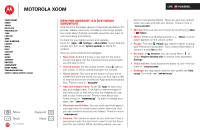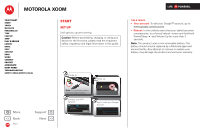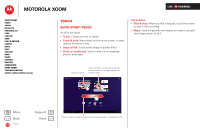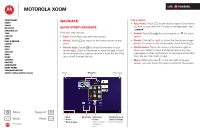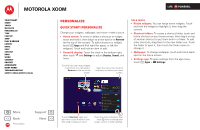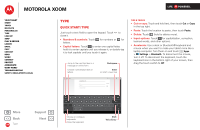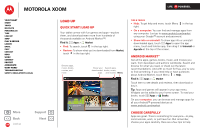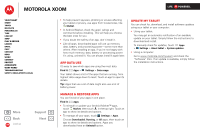Motorola XOOM WI-FI User Guide Android 4.0 Ice Cream Sandwich - Page 6
Navigate, Quick start: Navigate
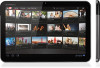 |
View all Motorola XOOM WI-FI manuals
Add to My Manuals
Save this manual to your list of manuals |
Page 6 highlights
MOTOROLA XOOM LIFE. POWERED. Your tablet Start Touch Navigate Personalize Type Load up Surf Play & record Locate Email Chat Contact Read Work Connect Protect Accelerate Want More? Troubleshooting Safety, Regulatory & Legal Navigate Quick start: Navigate Find your way around: • Back: Touch to go back one screen. • Home: Touch point. to return to the home screen at any • Recent apps: Touch to show thumbnails of your recent apps. Touch a thumbnail to open the app, or flick the thumbnail left or right to remove it from the list. Flick up to scroll through the list. Tips & tricks • App menu: Touch to see all your apps (if you have a lot, flick to see them all). To add or manage apps, see "Load up". • Search: Touch search. for a text search, or for voice • Panels: Flick left or right to show the five home screen panels. To return to the center panel, touch Home . • Notifications: Touch the clock in the bottom right to show your tablet's status and details about any new messages or other notifications. To remove a notification from the list, flick it left or right. • Menu: When you see in the top right of an app screen, you can touch it to open a menu for the screen. Search. Widgets Open apps. + More Back Navigate Support Next Motorola Facebook Kiteboarding Highlights from Featured Videos Maps Film Fans Gmail Market Google Music Books YouTube Videos Talk Google Calendar People Browser Google Settings 4:00 Back Home Recent Apps Shortcuts Shortcuts Folder Touch to open a folder of apps. Notifications & Quick Settings Touch for details.