Motorola XOOM WI-FI User Guide Android 4.0 Ice Cream Sandwich - Page 24
Work, Quick start: Work, Clock & alarm, Calendar, Add calendar events
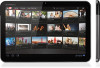 |
View all Motorola XOOM WI-FI manuals
Add to My Manuals
Save this manual to your list of manuals |
Page 24 highlights
MOTOROLA XOOM LIFE. POWERED. Your tablet Start Touch Navigate Personalize Type Load up Surf Play & record Locate Email Chat Contact Read Work Connect Protect Accelerate Want More? Troubleshooting Safety, Regulatory & Legal + More Back Work Support Next Work Quick start: Work Google Docs™ lets you create documents on the web, to share with any computer, tablet, or smart phone. Find it: Apps > Docs (if necessary, download Google Docs from Apps > Market) • Create: To create a new doc, touch in the top right. • Share: Edit documents with others and see changes as they type. Choose another Google account (if you have more than one on this device). [email protected] Home Owned by me Starred All items My collections New Collection Collections shared with me TODAY collection title drawing title spreadsheet title form title presentation title document title Search for a file. Refresh the document list. Create a document. Menu Choose which documents to show. Touch a document to open it. Icons indicate the document types. Preview the document details. Tips & tricks • Import: On your computer, you can see your docs at www.google.com/docs. You can also create documents, or upload them from your computer. • Help: For help or more information on Google Docs, visit www.google.com/support/docs. • Accelerate: Use a dock or Bluetooth® keyboard and mouse when you want to make your tablet more like a laptop computer. Turn them on and touch Apps > Settings > Bluetooth. To disconnect the mouse, turn it off. To disconnect the keyboard, touch the keyboard icon in the bottom right of your screen, then drag the touch switch to Off. Clock & alarm Find it: Apps > Clock To add an alarm, touch Set alarm, then enter alarm details. When an alarm sounds, touch to Dismiss to turn it off or Snooze to delay for ten minutes. Calendar Find it: Apps > Calendar View your calendar events from all of your accounts, all in one place. Your calendar events can be viewed in different ways: Touch DAY, WEEK, MONTH, or AGENDA. When you touch an event, more details appear. Add calendar events From any view, touch . Enter the event start time and other details. You can even set a reminder so you don't forget about the event. When you finish entering event details, touch Done.















