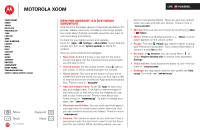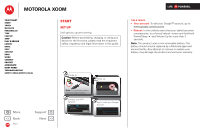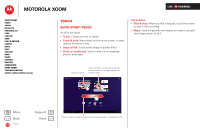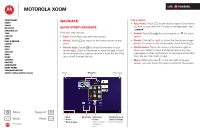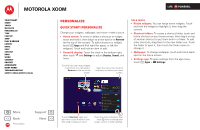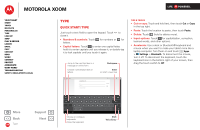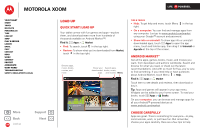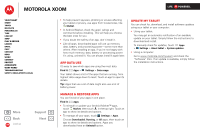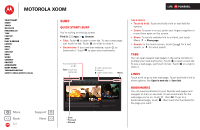Motorola XOOM WI-FI User Guide Android 4.0 Ice Cream Sandwich - Page 7
Personalize, Quick start: Personalize
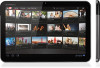 |
View all Motorola XOOM WI-FI manuals
Add to My Manuals
Save this manual to your list of manuals |
Page 7 highlights
MOTOROLA XOOM LIFE. POWERED. Your tablet Start Touch Navigate Personalize Type Load up Surf Play & record Locate Email Chat Contact Read Work Connect Protect Accelerate Want More? Troubleshooting Safety, Regulatory & Legal Personalize Quick start: Personalize Change your widgets, wallpaper, and more-make it yours. • Home screen: To move or delete a shortcut or widget, touch and hold it, then drag it to a new spot or to Remove (at the top of the screen). To add a shortcut or widget, touch Apps and flick right (for apps), or left (for widgets). Touch and hold an item to add. • Sound & display: Touch the clock in the bottom right, then touch and Settings to adjust Display, Sound, and more. Touch & hold, then drag widgets or shortcuts to a new spot or Remove at the top of the screen. Open the menu, then touch & hold items to add to your home screen. Tips & tricks • Resize widgets: You can resize some widgets. Touch and hold the widget to highlight it, then drag the corners. • Shortcut folders: To create a shortcut folder, touch and hold a shortcut on your home screen, then drag it on top of another shortcut to put them both in a folder. To add other shortcuts, drag them to the new folder icon. Touch the folder to open it, then touch the folder name to change it. • Wallpaper: To change wallpaper, touch and hold a blank spot on the home screen. • Settings app: To open settings from the app menu, touch Apps > Settings. + More Back Personalize Support Next Kiteboarding Highlights from Featured Videos Places People Browser Motorola Film Fans Facebook Saturday DGecoeomglbeer 1, 2012 Wireless network 4:00 100% Google Airplane mode Wi-Fi Auto-rotate screen Settings AUTO Notifications Settings OFF ON ON 4:00 To add a Shortcut, open your app menu, touch & hold an icon, then drag it where you want. Touch the status indicators, then touch twice to change your screen, sound, or other settings.