Motorola XOOM WI-FI User Guide Android 4.0 Ice Cream Sandwich - Page 29
Accelerate, General tips, Battery tips, Accessibility
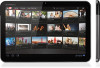 |
View all Motorola XOOM WI-FI manuals
Add to My Manuals
Save this manual to your list of manuals |
Page 29 highlights
MOTOROLA XOOM LIFE. POWERED. Your tablet Start Touch Navigate Personalize Type Load up Surf Play & record Locate Email Chat Contact Read Work Connect Protect Accelerate Want More? Troubleshooting Safety, Regulatory & Legal + More Back Accelerate Support Next Accelerate General tips • If you can't see the screen while wearing sunglasses, take them off. Screen brightness changes as your tablet senses the current lighting conditions. • To return to home screen, touch Home . • To sleep/wake your tablet, press Power/Sleep on the back. • To search from your home screen, touch for a text search, or for voice search. • To show the last few apps, touch . • To change volume, notification tones, and other sound settings, touch Apps > Settings > Sound. • To manage apps-stop, change settings, manage other options-touch Apps > Settings > Apps, then touch an app to open details and options. Battery tips Want to extend your battery life? Try these: • To turn off Bluetooth® power when you don't need it, touch Apps > Settings and touch the Bluetooth switch to turn it Off. • To turn off Wi-Fi, touch Apps > Settings and touch the Wi-Fi switch to turn it Off. • Determine location using less battery (but with lower accuracy). Touch Apps > Settings > Location services. Select Use wireless networks, and deselect Use GPS satellites. • To set screen timeout or change screen brightness, touch Apps > Settings > Display. Accessibility See, hear, speak, and use. Accessibility features are there for everyone, making things easier. Note: For general information, accessories, and more, visit www.motorola.com/accessibility. Voice actions You can control your tablet with your voice-just touch in the home screen and say what you want: • "listen to Beethoven" • "navigate to mike's bikes" • "send email to Jane Smith ...dinner tonight?" (if Jane is in your People list) • "set alarm for 8:30 am" • "map of gas stations" • "go to Google images" • "note to self do the laundry" • "directions to 123 main street" • ... or try any Google™ search by voice Go ahead, try it for yourself. For help, touch and touch Help. Voice readouts To turn voice readouts on or off, touch Apps > Settings > Accessibility > TalkBack, then touch the off/on switch in the top right. To change TalkBack settings, touch Settings in the top right. Zoom Get a closer look. To zoom in, double tap the screen, or touch the screen with two fingers and then slide them















