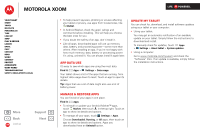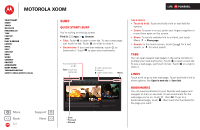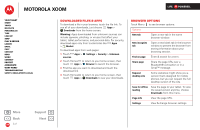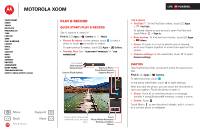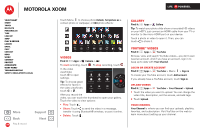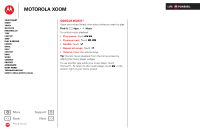Motorola XOOM WI-FI User Guide Android 4.0 Ice Cream Sandwich - Page 16
Google Music
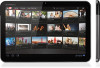 |
View all Motorola XOOM WI-FI manuals
Add to My Manuals
Save this manual to your list of manuals |
Page 16 highlights
MOTOROLA XOOM Your tablet Start Touch Navigate Personalize Type Load up Surf Play & record Locate Email Chat Contact Read Work Connect Protect Accelerate Want More? Troubleshooting Safety, Regulatory & Legal Google Music™ Open your music library, then select what you want to play. Find it: Apps > Music To control music playback: • Play/pause: Touch / . • Previous/next: Touch / . • Shuffle: Touch . • Repeat all songs: Touch . • Volume: Press the volume keys. Tip: Control music playback from the home screen by adding the music player widget. To use another app while your music plays, touch Home . To return to the music player, touch in the bottom right of your home screen. + More Back Play & record Support Next LIFE. POWERED.

LIFE.
POWERED.
B
ac
k
Next
More
Su
pp
ort
+
MOTOROLA XOOM
Your tablet
Start
Touch
Navigate
Personalize
Type
Load up
Surf
Play & record
Locate
Email
Chat
Contact
Read
Work
Connect
Protect
Accelerate
Want More?
Troubleshooting
Safety, Regulatory & Legal
Play & record
Google Music™
Open your music library, then select what you want to play.
Find it:
Apps
>
Music
To control music playback:
•
Play/pause:
Touch
/
.
•
Previous/next:
Touch
/
.
•
Shuffle:
Touch
.
•
Repeat all songs:
Touch
.
•
Volume:
Press the volume keys.
Tip:
Control music playback from the home screen by
adding the music player widget.
To use another app while your music plays, touch
Home
. To return to the music player, touch
in the
bottom right of your home screen.