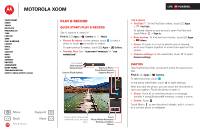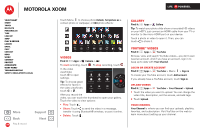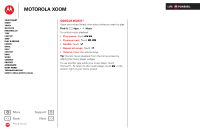Motorola XOOM WI-FI User Guide Android 4.0 Ice Cream Sandwich - Page 19
Email, Quick start: Email, Read & reply to email messages, Create email messages
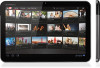 |
View all Motorola XOOM WI-FI manuals
Add to My Manuals
Save this manual to your list of manuals |
Page 19 highlights
MOTOROLA XOOM LIFE. POWERED. Your tablet Start Touch Navigate Personalize Type Load up Surf Play & record Locate Email Chat Contact Read Work Connect Protect Accelerate Want More? Troubleshooting Safety, Regulatory & Legal + More Back Email Support Next Email Quick start: Email Keep in touch with friends and colleagues. Find it: Apps > Gmail (or Email) • Add accounts: Touch Apps > Settings > Accounts & sync, then touch Add account in the top right. For Microsoft® Exchange work accounts, choose Corporate and enter settings from your IT department. Message Labels Inbox [email protected] Inbox Priority Inbox Starred Important Chats Sent Outbox Drafts All Mail Spam Trash Personal Receipts Travel 999+ 999+ Create a message. Search messages. Refresh the inbox. Menu Choose multiple messages, then choose an action at the top of the screen. "Star" a message to follow up later. To show starred messages, touch the Starred message label. Tips & tricks • Keypad: Touch a text field to open the keypad. • Drag or flick: When you flick a long list of contacts or emails, touch the screen to stop it from scrolling. • Social networking: Get Facebook™, Twitter, and lots more. Visit Android Market™ to grab the latest official apps and widgets, and see what everyone is up to. Touch Apps > Market. Read & reply to email messages Find it: Apps > Gmail (or Email) Touch a message to open it and all of its replies. • Respond to a message: Touch to reply or to reply to all. • Forward a message: Touch . • Open options: Touch Menu . • View attachments: Touch View. Create email messages Find it: Apps > Gmail (or Email) Touch , then enter the recipient and message. Touch to add attachments. Tip: When you enter text in the To: field, your tablet shows possible matches from your Contacts list, if any exist. Receive & open email attachments When you open a message with an attachment, touch the Attachment tab just above the message text. Then touch VIEW or SAVE.