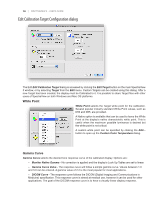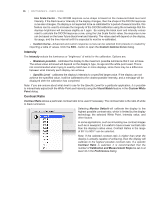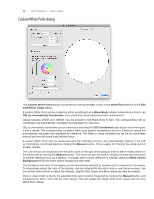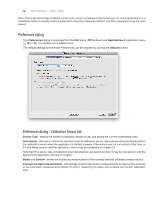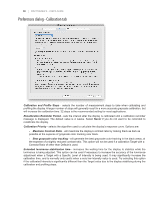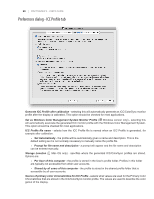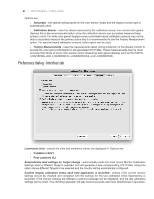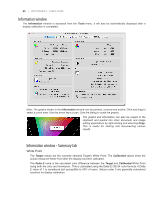NEC LCD3090W-BK-SV MultiSync LCD2090UXi-BK-SV : spectraview II user's guide - Page 18
Preferences dialog, Preferences dialog - Calibration Sensor tab
 |
UPC - 805736021981
View all NEC LCD3090W-BK-SV manuals
Add to My Manuals
Save this manual to your list of manuals |
Page 18 highlights
18 | SPECTRAVIEW II - USER'S GUIDE Note: Due to the technology limitations of the color sensor compared to the human eye, for some applications, it is sometimes better to visually match a white point using this interactive method, and then measure it using the color sensor. Preferences dialog The Preferences dialog is accessed from the Edit menu (ÿ Windows) and SpectraView II application menu ( Mac OS). It is divided into 5 different tabs. The default settings for the entire Preferences can be restored by clicking the Defaults button. Preferences dialog - Calibration Sensor tab Sensor Type - selects the model of calibration sensor to use, and shows the current model being used. Auto-Detect - attempts to detect the selected model of calibration sensor. SpectraView will automatically detect the calibration sensor when the application is started, however if the sensor was not connected at that time, or if it was being used by another application, then it may be necessary to re-detect it. Note that if the sensor was not attached when SpectraView was launched, then it may be necessary to exit the SpectraView application and launch it again. Model and Serial # - shows the model and serial number of the currently selected calibration sensor device. Average low light measurements - will average several color sensor measurements to improve the accuracy of low luminance measurements (below 10 cd/m²). Selecting this option will increase the monitor calibration time.