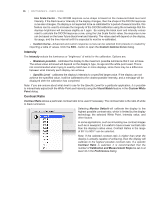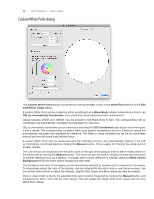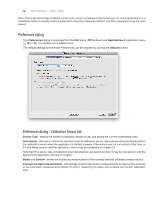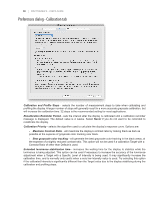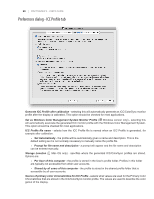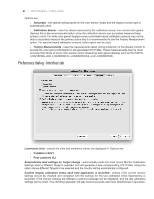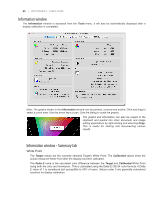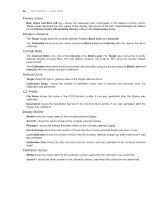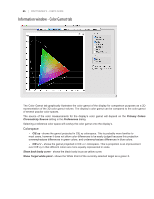NEC LCD3090W-BK-SV MultiSync LCD2090UXi-BK-SV : spectraview II user's guide - Page 20
Preferences dialog - ICC Profile tab
 |
UPC - 805736021981
View all NEC LCD3090W-BK-SV manuals
Add to My Manuals
Save this manual to your list of manuals |
Page 20 highlights
20 | SPECTRAVIEW II - USER'S GUIDE Preferences dialog - ICC Profile tab Generate ICC Profile after calibration - selecting this will automatically generate an ICC/ColorSync monitor profile after the display is calibrated. This option should be checked for most applications. Set as Windows Color Management System Monitor Profile (ÿ Windows version only) - selecting this will automatically associate the generated ICC monitor profile with the Windows Color Management System. This option should be checked for most applications. ICC Profile file name - selects how the ICC Profile file is named when an ICC Profile is generated, for example after calibration. • Set Automatically - the profile will be automatically given a name and description. This is the default setting as it is not normally necessary to manually name the profile file. • Prompt for file name and description - a prompt will appear and the file name and description can be entered manually. Storage Location ( Mac OS only) - specifies where the generated ICC/ColorSync profiles are stored. Options are: • Per User of this computer - the profile is stored in the User's profile folder. Profiles in this folder are typically not accessible from other user accounts. • Shared by all users of this computer - the profile is stored in the shared profile folder that is accessible by all user accounts. Source of primary color chromaticities for ICC Profile - selects what values are used for the Primary Color Chromaticities that are stored in the ICC/ColorSync monitor profile. The values are used to describe the color gamut of the display.