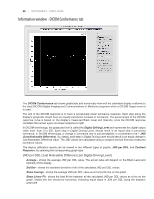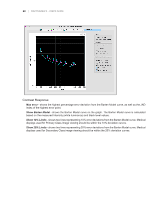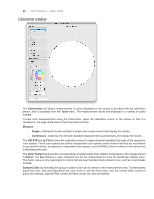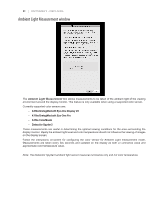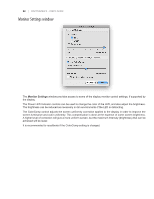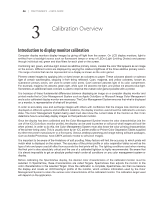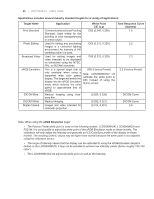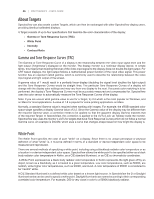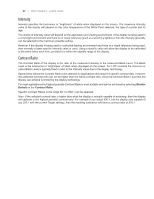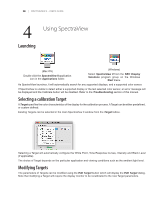NEC LCD3090W-BK-SV MultiSync LCD2090UXi-BK-SV : spectraview II user's guide - Page 33
Menus - display solutions
 |
UPC - 805736021981
View all NEC LCD3090W-BK-SV manuals
Add to My Manuals
Save this manual to your list of manuals |
Page 33 highlights
33 | SPECTRAVIEW II - USER'S GUIDE Menus File menu Open Target... - opens a Target file. This is the same as clicking the Target Settings: Open button. Save Target As... - saves the current Target Settings to a file. This is the same as clicking the Target Settings: Save button. Calibrate... - starts the display monitor calibration routine for the currently selected display using the currently selected Target Settings. This is the same as clicking the Calibrate button. Generate ICC Profile... - starts the process of creating an ICC/ColorSync monitor profile for the currently selected display in its current state without calibrating. Validate Calibration... - measures the current state of the display monitor and compares to the currently selected Target in order to quickly determine if the current calibration is still accurate, or if the display should be recalibrated. Open previous calibration.. -Opens a previous Monitor Calibration Settings file. This is the same as clicking the Calibration: Open button. Edit menu Preferences... - opens the Preferences dialog. ( shown on the Application menu on Mac OS) Display Configuration... - (ÿ Windows only) opens the Display Configuration dialog. This is the same as clicking the Display: Configure button. Target... - opens the Edit Calibration Target dialog. Tools menu Information Window... - opens the Information window. Colorimeter Window... - opens the Colorimeter window. Test Pattern - displays a variety of test patterns on the screen that can be used to evaluate the status of the monitor calibration and performance. Click the left and right arrow buttons to select different test patterns, or use the [ and ] keyboard keys. Select this menu again to turn off the test pattern, or click the X button. Ambient Light Measurement... - opens the Ambient Light Measurement window and is used to measure the ambient light of the viewing environment around the display monitor. This feature is only available when using sensors that support this measuring ambient light. Monitor Settings... - opens the Monitor Settings window and is used to access some settings on the display monitor. Help menu About... - displays the About dialog box which shows the software version number. ( shown on the Application menu on Mac OS) Check for updates... - contacts the NEC Display Solutions website and checks to see if a newer version of SpectraView is available. If a newer version is available, information about the version and download links will be shown. An Internet connection is required for this feature to operate.