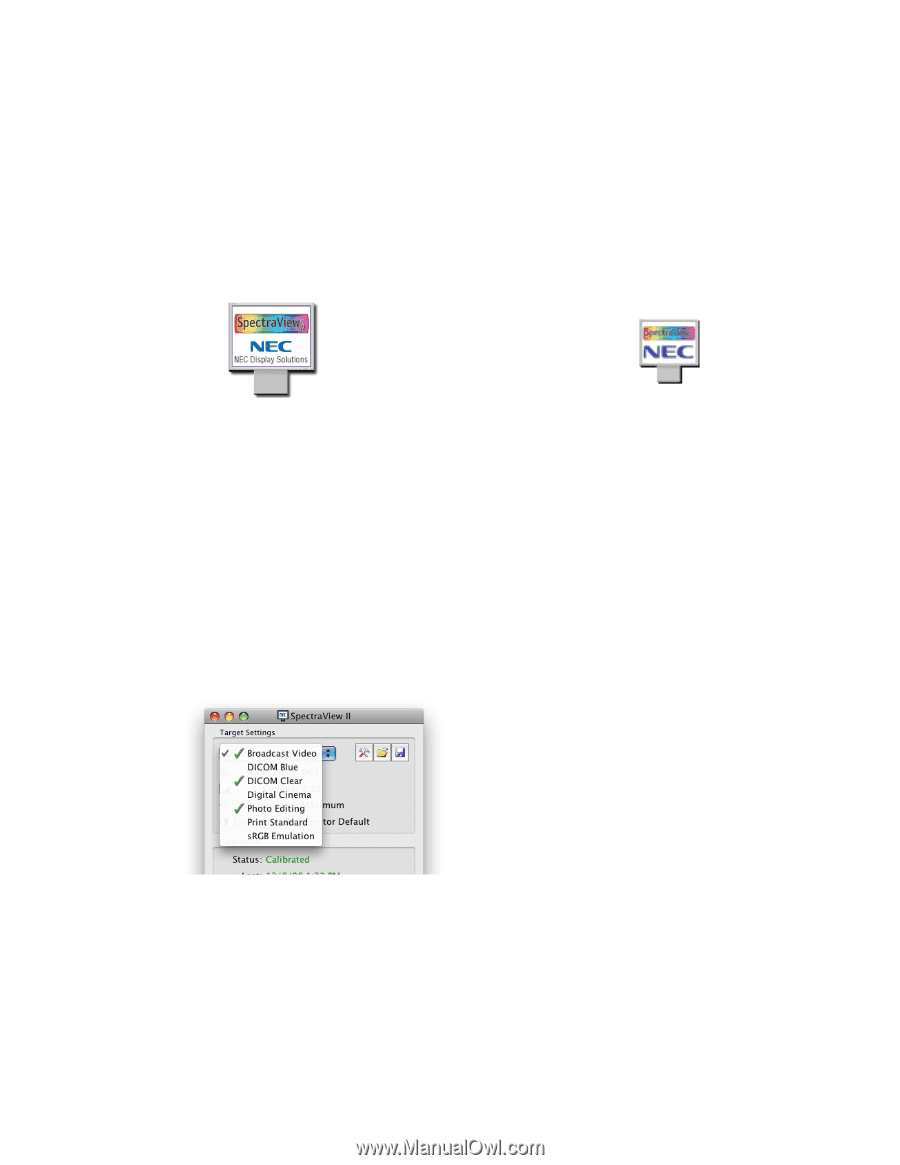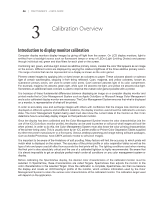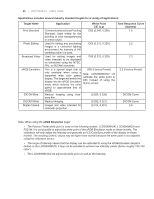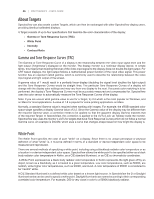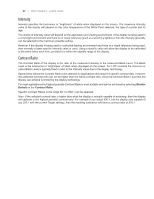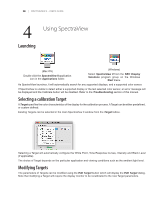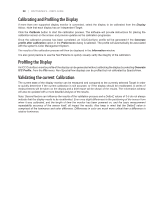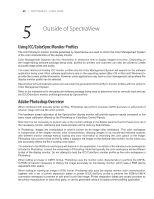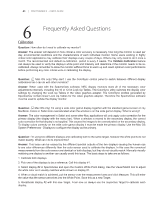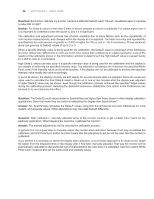NEC LCD3090W-BK-SV MultiSync LCD2090UXi-BK-SV : spectraview II user's guide - Page 38
Using SpectraView
 |
UPC - 805736021981
View all NEC LCD3090W-BK-SV manuals
Add to My Manuals
Save this manual to your list of manuals |
Page 38 highlights
38 | SPECTRAVIEW II - USER'S GUIDE 4 Launching Using SpectraView (Mac OS) Double click the SpectraView II application icon in the Applications folder. (Windows) Select SpectraView II from the NEC Display Solutions program group on the Windows Start menu. As SpectraView launches, it will automatically search for any supported displays, and a supported color sensor. If SpectraView is unable to detect either a supported display or the last selected color sensor, an error message will be displayed and the Calibrate button will be disabled. Refer to the Troubleshooting section of this manual. Selecting a calibration Target A Target specifies the color characteristics of the display for the calibration process. A Target can be either predefined, or custom defined. Existing Targets can be selected in the main SpectraView II window from the Target listbox. Selecting a Target will automatically configure the White Point, Tone Response Curves, Intensity and Black Level (if applicable). The choice of Target depends on the particular application and viewing conditions such as the ambient light level. Modifying Targets The parameters of Targets can be modified using the Edit Target button which will display the Edit Target dialog. Note that modifying a Target will require the display monitor to be recalibrated to the new Target parameters.