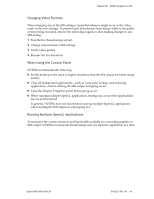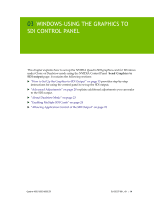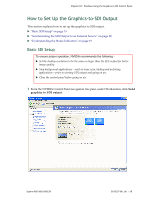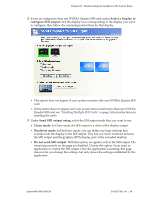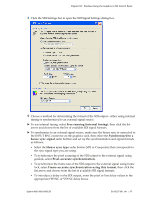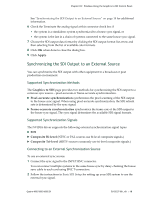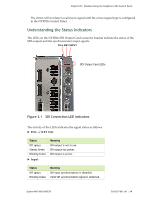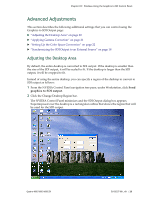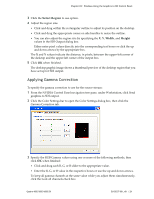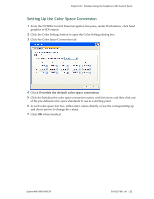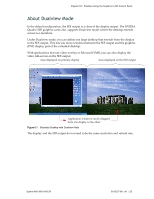NVIDIA FX4500 User Guide - Page 22
Synchronizing the SDI Output to an External Source, Supported Synchronization Methods
 |
UPC - 054213211456
View all NVIDIA FX4500 manuals
Add to My Manuals
Save this manual to your list of manuals |
Page 22 highlights
Chapter 03 : Windows-Using the Graphics to SDI Control Panel See "Synchronizing the SDI Output to an External Source" on page 18 for additional information. 6 Check the Terminate the analog signal at this connector check box if • the system is a standalone system synchronized to a house sync signal, or • the system is the last in a chain of systems connected to the same house sync signal. 7 Choose the SDI output data format by clicking the SDI output format list arrow and then selecting from the list of available color formats. 8 Click OK when done to close the dialog box. 9 Click Apply. Synchronizing the SDI Output to an External Source You can synchronize the SDI output with other equipment in a broadcast or post production environment. Supported Synchronization Methods The Graphics to SDI page provides two methods for synchronizing the SDI output to a common sync source-pixel‐accurate or frame‐accurate synchronization. Pixel‐accurate synchronization synchronizes the pixel scanning of the SDI output to the house sync signal. When using pixel‐accurate synchronization, the SDI refresh rate is determined by the sync signal. Frame‐accurate synchronization synchronizes the frame rate of the SDI output to the house sync signal. The sync signal determines the available SDI signal formats. Supported Synchronization Signals The NVIDIA driver supports the following external synchronization signal types: SDI Composite Bi‐level (NTSC or PAL sources use bi‐level composite signals.) Composite Tri‐level (HDTV sources commonly use tri‐level composite signals.) Connecting to an External Synchronization Source To use an external sync source: 1 Connect the sync signal to the INPUT BNC connector. You can connect multiple systems to the same house sync by daisy‐chaining the house sync cable to each card using BNC T‐connectors. 2 Follow the instructions in Basic SDI Setup for setting up your SDI system to use the external sync signal. Quadro 4000/5000/6000 SDI DU-05337-001_v01 | 18