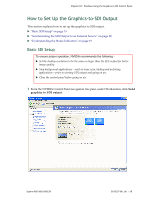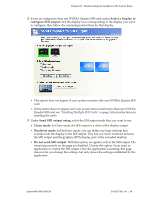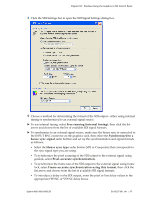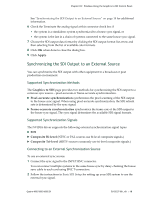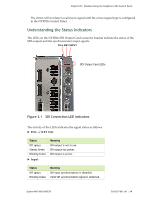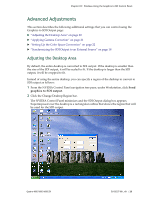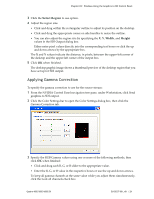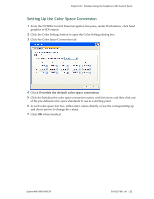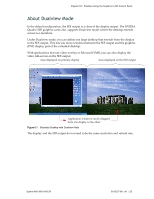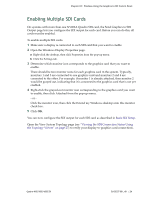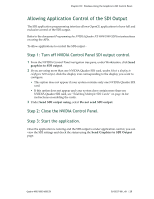NVIDIA FX4500 User Guide - Page 24
Advanced Adjustments, Adjusting the Desktop Area
 |
UPC - 054213211456
View all NVIDIA FX4500 manuals
Add to My Manuals
Save this manual to your list of manuals |
Page 24 highlights
Chapter 03 : Windows-Using the Graphics to SDI Control Panel Advanced Adjustments This section describes the following additional settings that you can control using the Graphics to SDI Output page: "Adjusting the Desktop Area" on page 20 "Applying Gamma Correction" on page 21 "Setting Up the Color Space Conversion" on page 22 "Synchronizing the SDI Output to an External Source" on page 18 Adjusting the Desktop Area By default, the entire desktop is converted to SDI output. If the desktop is smaller than the size of the SDI output, it will be scaled to fit. If the desktop is larger than the SDI output, it will be cropped to fit. Instead of using the entire desktop, you can specify a region of the desktop to convert to SDI output as follows: 1 From the NVIDIA Control Panel navigation tree pane, under Workstation, click Send graphics to SDI output. 2 Click the Change Desktop Region bar. The NVIDIA Control Panel minimizes and the SDI Output dialog box appears. Superimposed over the desktop is a rectangular outline that shows the region that will be used for the SDI output. Quadro 4000/5000/6000 SDI DU-05337-001_v01 | 20