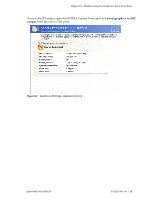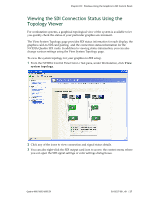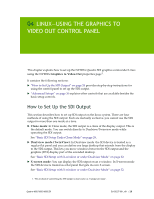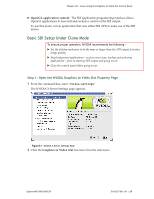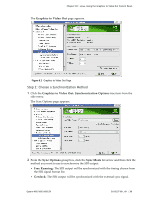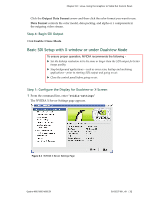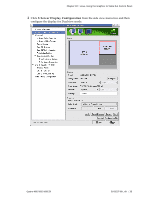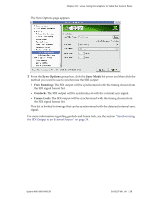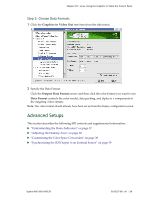NVIDIA FX4500 User Guide - Page 35
Step 3: Choose the Video and Data Formats, Frame Lock, Enable Composite Termination
 |
UPC - 054213211456
View all NVIDIA FX4500 manuals
Add to My Manuals
Save this manual to your list of manuals |
Page 35 highlights
Chapter 04 : Linux-Using the Graphics to Video Out Control Panel • Frame Lock: The SDI output will be synchronized with the timing chosen from the SDI signal format list. This list is limited to timings that can be synchronized with the detected external sync signal. 3 Check the Enable Composite Termination check box if • the system is a standalone system synchronized to a house sync signal, or • the system is the last in a chain of systems connected to the same house sync signal. For more information regarding genlock and frame lock, see the section "Synchronizing the SDI Output to an External Source" on page 39. Step 3: Choose the Video and Data Formats 1 Click the Graphics to Video Out tree item from the side menu. 2 Specify the video format. Click the Video Format arrow and then click the signal format you want to use. Video Format controls the video resolution, field rate, and SMPTE signalling standard for the outgoing video stream. Note: Only those resolutions that your monitor supports appear in the Video Format list. Your options for this setting also depend on which Sync option you chose in the previous step. • If you chose genlock synchronization, the sync source controls the output video format. The list box will be grayed out, preventing you from choosing another format. • If you chose frame lock synchronization, only those modes that are compatible with the detected sync signal will appear in the Output Video Format list. 3 Specify the Data Format Quadro 4000/5000/6000 SDI DU-05337-001_v01 | 31