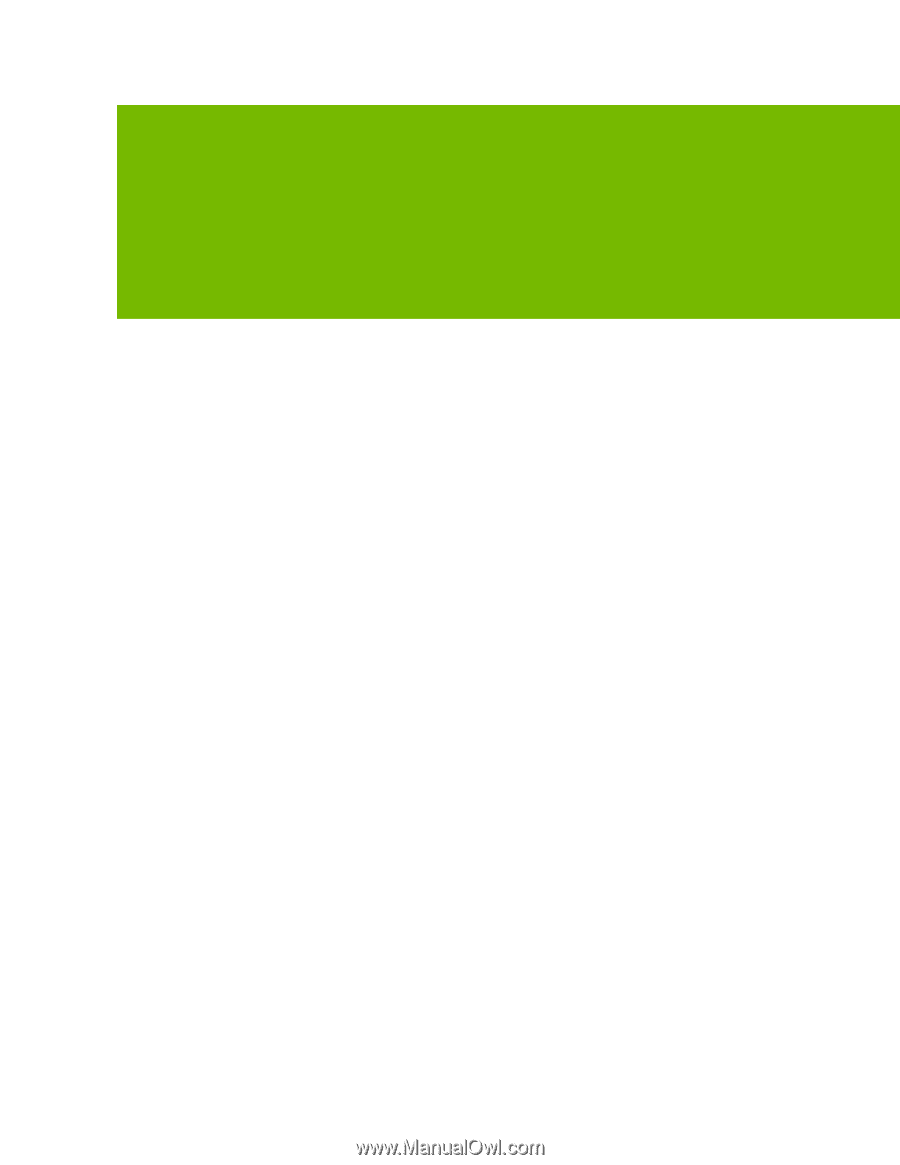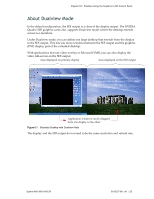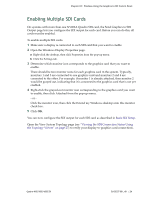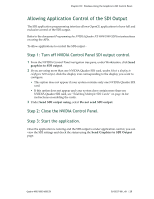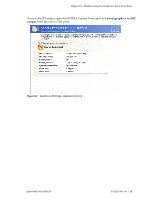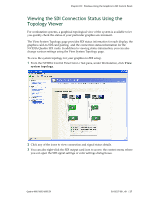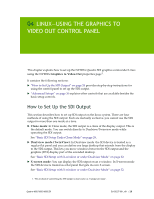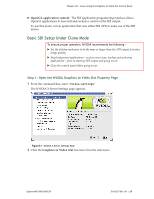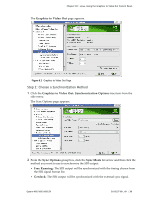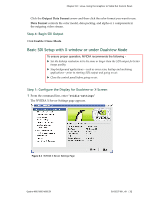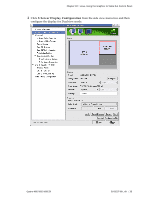NVIDIA FX4500 User Guide - Page 32
Linux—Using the Graphics to Video Out Control Panel, How to Set Up the SDI Output
 |
UPC - 054213211456
View all NVIDIA FX4500 manuals
Add to My Manuals
Save this manual to your list of manuals |
Page 32 highlights
04 LINUX-USING THE GRAPHICS TO VIDEO OUT CONTROL PANEL This chapter explains how to set up the NVIDIA Quadro SDI graphics cards under Linux using the NVIDIA Graphics to Video Out properties page1. It contains the following sections: "How to Set Up the SDI Output" on page 28 provides step‐by‐step instructions for using the control panel to set up the SDI output. "Advanced Setups" on page 36 explains other controls that are available besides the basic setup controls. How to Set Up the SDI Output This section describes how to set up SDI output on the linux system. There are four methods of using the SDI output. Each are mutually exclusive-you cannot use the SDI output in more than one mode at a time. Clone mode: In Clone mode, the SDI output is a clone of the display output. This is the default mode. You can switch directly to Dualview/Twinview mode while operating the SDI output. See "Basic SDI Setup Under Clone Mode" on page 29. Dualview mode (TwinView): In Dualview mode the SDI device is treated as a regular flat panel and you can define one large desktop that extends from the display to the SDI output. This lets you move windows between the SDI output and the graphics (DVI) display part of the extended desktop. See "Basic SDI Setup with X‐window or under Dualview Mode" on page 32. X‐screen mode: You can display the SDI output on an x‐window. In X‐screen mode the SDI device is treated as a flat panel that gets its own X screen. See "Basic SDI Setup with X‐window or under Dualview Mode" on page 32. 1. This method of controlling the SDI output is also known as 'transparent mode'. Quadro 4000/5000/6000 SDI DU-05337-001_v01 | 28