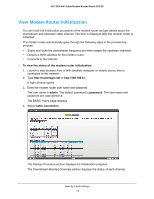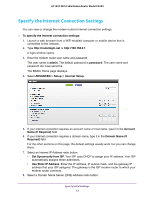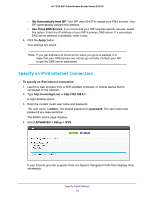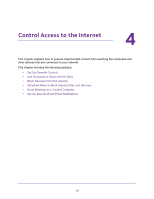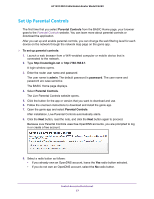Netgear C6220 User Manual - All MSOs - Page 23
Specify the Internet Connection Settings, ADVANCED > Setup > Internet Setup
 |
View all Netgear C6220 manuals
Add to My Manuals
Save this manual to your list of manuals |
Page 23 highlights
AC1200 WiFi Cable Modem Router Model C6220 Specify the Internet Connection Settings You can view or change the modem router's Internet connection settings. To specify the Internet connection settings: 1. Launch a web browser from a WiFi-enabled computer or mobile device that is connected to the network. 2. Type http://routerlogin.net or http://192.168.0.1. A login window opens. 3. Enter the modem router user name and password. The user name is admin. The default password is password. The user name and password are case-sensitive. The BASIC Home page displays. 4. Select ADVANCED > Setup > Internet Setup. 5. If your Internet connection requires an account name or host name, type it in the Account Name (If Required) field. 6. If your Internet connection requires a domain name, type it in the Domain Name (If Required) field. For the other sections on this page, the default settings usually work, but you can change them. 7. Select an Internet IP Address radio button: • Get Dynamically from ISP. Your ISP uses DHCP to assign your IP address. Your ISP automatically assigns these addresses. • Use Static IP Address. Enter the IP address, IP subnet mask, and the gateway IP address that your ISP assigned. The gateway is the ISP modem router to which your modem router connects. 8. Select a Domain Name Server (DNS) Address radio button: Specify Initial Settings 23