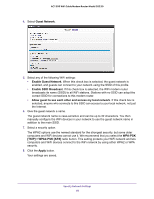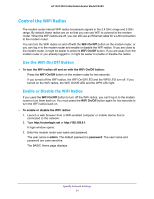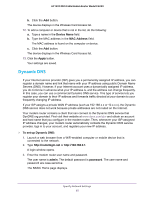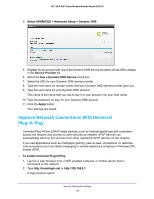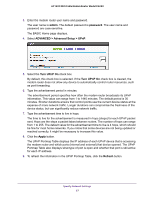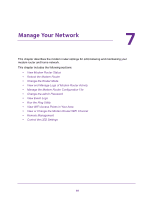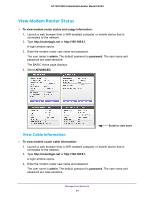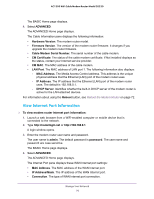Netgear C6220 User Manual - All MSOs - Page 65
Dynamic DNS, Device Name, MAC Address, Apply, To set up Dynamic DNS, admin, password
 |
View all Netgear C6220 manuals
Add to My Manuals
Save this manual to your list of manuals |
Page 65 highlights
AC1200 WiFi Cable Modem Router Model C6220 b. Click the Add button. The device displays in the Wireless Card Access list. 12. To add a computer or device that is not in the list, do the following: a. Type a name in the Device Name field. b. Type the MAC address in the MAC Address field. The MAC address is found on the computer or device. c. Click the Add button. The device displays in the Wireless Card Access list. 13. Click the Apply button. Your settings are saved. Dynamic DNS If your Internet service provider (ISP) gave you a permanently assigned IP address, you can register a domain name and link that name with your IP address using public Domain Name Servers (DNS). However, if your Internet account uses a dynamically assigned IP address, you do not know in advance what your IP address is, and the address can change frequently. In this case, you can use a commercial Dynamic DNS service. This type of service lets you register your domain to their IP address and forwards traffic directed at your domain to your frequently changing IP address. If your ISP assigns a private WAN IP address (such as 192.168.x.x or 10.x.x.x), the Dynamic DNS service does not work because private addresses are not routed on the Internet. Your modem router contains a client that can connect to the Dynamic DNS service that DynDNS.org provided. First visit their website at www.dyns.com/dyn and obtain an account and host name that you configure in the modem router. Then, whenever your ISP-assigned IP address changes, your modem router automatically contacts the Dynamic DNS service provider, logs in to your account, and registers your new IP address. To set up Dynamic DNS: 1. Launch a web browser from a WiFi-enabled computer or mobile device that is connected to the network. 2. Type http://routerlogin.net or http://192.168.0.1. A login window opens. 3. Enter the modem router user name and password. The user name is admin. The default password is password. The user name and password are case-sensitive. The BASIC Home page displays. Specify Network Settings 65