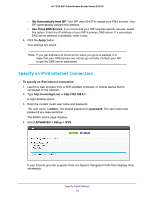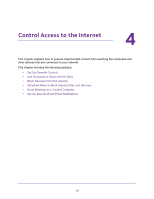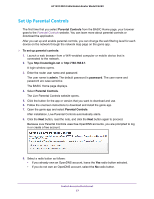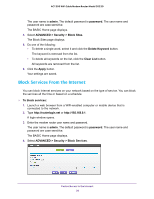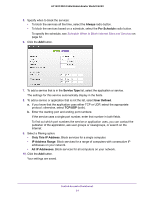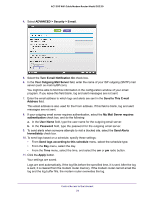Netgear C6220 User Manual - All MSOs - Page 29
Delete a Keyword, ADVANCED > Security >, Block Sites, Per Schedule, Always, Add Keyword, Apply
 |
View all Netgear C6220 manuals
Add to My Manuals
Save this manual to your list of manuals |
Page 29 highlights
AC1200 WiFi Cable Modem Router Model C6220 4. Select ADVANCED > Security > Block Sites. 5. Select one of the keyword blocking options: • Per Schedule. Turn on keyword blocking according to the Schedule screen settings. (See Schedule When to Block Internet Sites and Services on page 32.) • Always. Turn on keyword blocking all the time, independent of the Schedule screen. 6. In the Keyword field, enter a keyword or domain that you want to block. For example: • Specify XXX to block http://www.badstuff.com/xxx.html. • Specify .com if you want to allow only sites with domain suffixes such as .edu or .gov. • Enter a period (.) to block all Internet browsing access. 7. Click the Add Keyword button. The keyword is added to the keyword list. The keyword list supports up to 32 entries. 8. Click the Apply button. Keyword blocking takes effect. Delete a Keyword To delete keywords from the list: 1. Launch a web browser from a WiFi-enabled computer or mobile device that is connected to the network. 2. Type http://routerlogin.net or http://192.168.0.1. A login window opens. 3. Enter the modem router user name and password. Control Access to the Internet 29