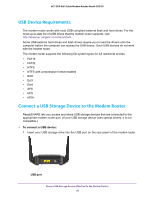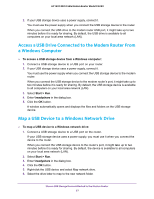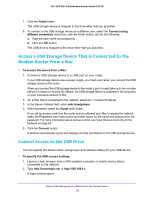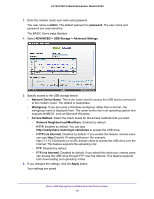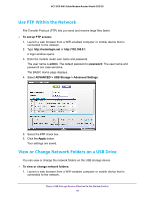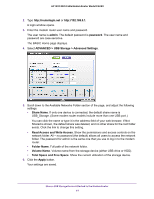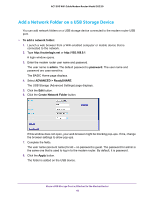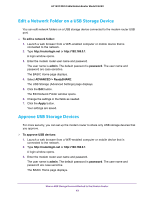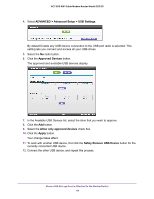Netgear C6220 User Manual - All MSOs - Page 41
Read Access and Write Access, Total Space and Free Space
 |
View all Netgear C6220 manuals
Add to My Manuals
Save this manual to your list of manuals |
Page 41 highlights
AC1200 WiFi Cable Modem Router Model C6220 2. Type http://routerlogin.net or http://192.168.0.1. A login window opens. 3. Enter the modem router user name and password. The user name is admin. The default password is password. The user name and password are case-sensitive. The BASIC Home page displays. 4. Select ADVANCED > USB Storage > Advanced Settings. 5. Scroll down to the Available Networks Folder section of the page, and adjust the following settings: • Share Name. If only one device is connected, the default share name is USB_Storage. (Some modem router models include more than one USB port.) You can click the name or type it in the address field of your web browser. If Not Shared is shown, the default share was deleted, and no other share for the root folder exists. Click the link to change this setting. • Read Access and Write Access. Show the permissions and access controls on the network folder. All - no password (the default) allows all users to access the network folder. The password for admin is the same one that you use to log in to the modem router. • Folder Name. Full path of the network folder. • Volume Name. Volume name from the storage device (either USB drive or HDD). • Total Space and Free Space. Show the current utilization of the storage device. 6. Click the Apply button. Your settings are saved. Share a USB Storage Device Attached to the Modem Router 41