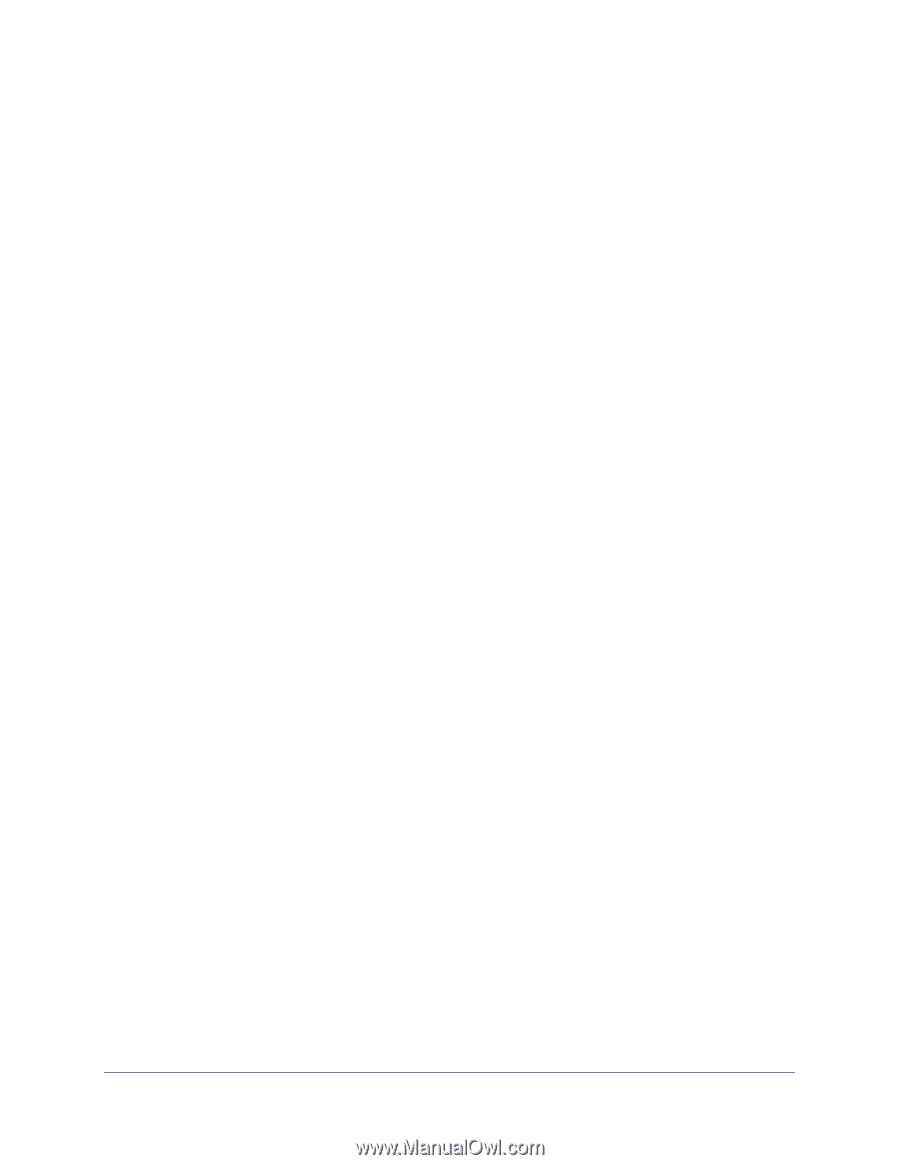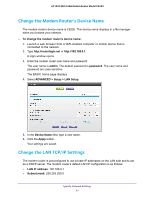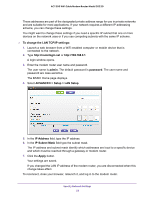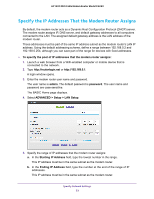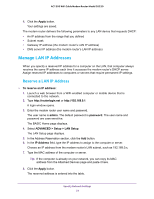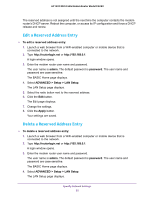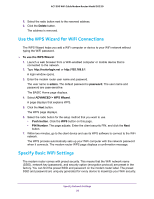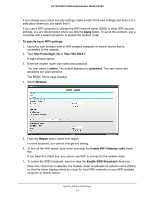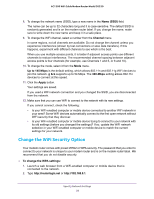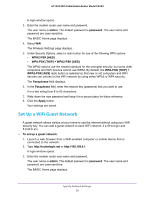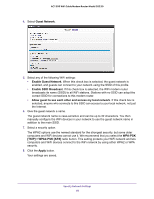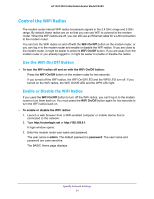Netgear C6220 User Manual - All MSOs - Page 56
Use the WPS Wizard for WiFi Connections, Specify Basic WiFi Settings, Delete, To use the WPS Wizard
 |
View all Netgear C6220 manuals
Add to My Manuals
Save this manual to your list of manuals |
Page 56 highlights
AC1200 WiFi Cable Modem Router Model C6220 5. Select the radio button next to the reserved address. 6. Click the Delete button. The address is removed. Use the WPS Wizard for WiFi Connections The WPS Wizard helps you add a WiFi computer or device to your WiFi network without typing the WiFi password. To use the WPS Wizard: 1. Launch a web browser from a WiFi-enabled computer or mobile device that is connected to the network. 2. Type http://routerlogin.net or http://192.168.0.1. A login window opens. 3. Enter the modem router user name and password. The user name is admin. The default password is password. The user name and password are case-sensitive. The BASIC Home page displays. 4. Select ADVANCED > WPS Wizard. A page displays that explains WPS. 5. Click the Next button. The WPS page displays. 6. Select the radio button for the setup method that you want to use. • Push button. Click the WPS button on this page. • PIN Number. The page adjusts. Enter the client security PIN, and click the Next button. 7. Within two minutes, go to the client device and use its WPS software to connect to the WiFi network. The WPS process automatically sets up your WiFi computer with the network password when it connects. The modem router WPS page displays a confirmation message. Specify Basic WiFi Settings The modem router comes with preset security. This means that the WiFi network name (SSID), network key (password), and security option (encryption protocol) are preset in the factory. You can find the preset SSID and password on the modem router label. The preset SSID and password are uniquely generated for every device to maximize your WiFi security. Specify Network Settings 56