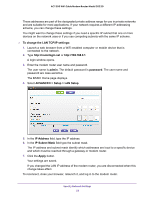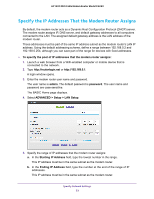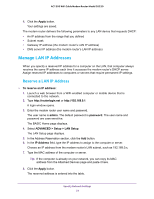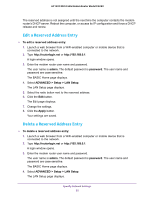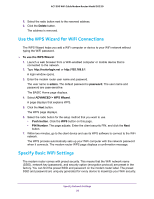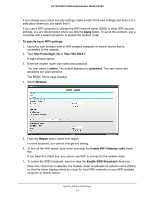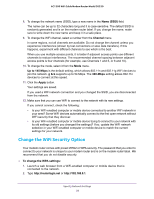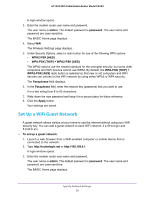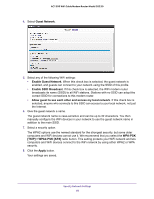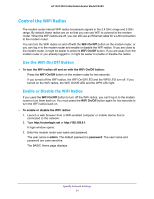Netgear C6220 User Manual - All MSOs - Page 57
Apply, To specify basic WiFi settings, admin, password, Wireless, Region, Enable WiFi Gateway radio
 |
View all Netgear C6220 manuals
Add to My Manuals
Save this manual to your list of manuals |
Page 57 highlights
AC1200 WiFi Cable Modem Router Model C6220 If you change your preset security settings, make a note of the new settings and store it in a safe place where you can easily find it. If you use a WiFi computer to change the WiFi network name (SSID) or other WiFi security settings, you are disconnected when you click the Apply button. To avoid this problem, use a computer with a wired connection to access the modem router. To specify basic WiFi settings: 1. Launch a web browser from a WiFi-enabled computer or mobile device that is connected to the network. 2. Type http://routerlogin.net or http://192.168.0.1. A login window opens. 3. Enter the modem router user name and password. The user name is admin. The default password is password. The user name and password are case-sensitive. The BASIC Home page displays. 4. Select Wireless. 5. From the Region menu, select your region. In some locations, you cannot change this setting. 6. To turn off the WiFi radios, scroll down and clear the Enable WiFi Gateway radio check box. If you clear this check box, you cannot use WiFi to connect to the modem router. 7. To control the SSID broadcast, select or clear the Enable SSID Broadcast check box. When this check box is selected, the modem router broadcasts its network name (SSID) so that the name displays when you scan for local WiFi networks on your WiFi-enabled computer or mobile device. Specify Network Settings 57