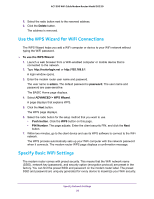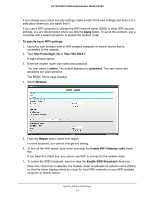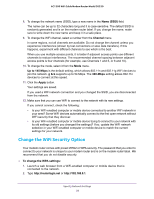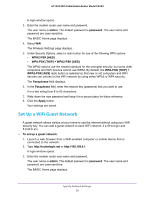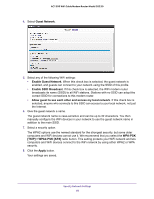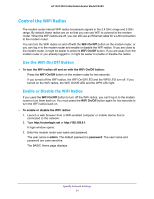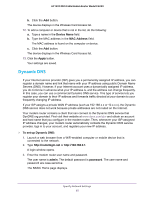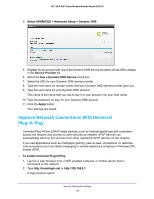Netgear C6220 User Manual - All MSOs - Page 61
Control the WiFi Radios, Use the WiFi On/Off Button, Enable or Disable the WiFi Radios
 |
View all Netgear C6220 manuals
Add to My Manuals
Save this manual to your list of manuals |
Page 61 highlights
AC1200 WiFi Cable Modem Router Model C6220 Control the WiFi Radios The modem router internal WiFi radios broadcasts signals in the 2.4 GHz range and 5 GHz range. By default, these radios are on so that you can use WiFi to connect to the modem router. When the WiFi radios are off, you can still use an Ethernet cable for a LAN connection to the modem router. You can turn the WiFi radios on and off with the WiFi On/Off button on the modem router, or you can log in to the modem router and enable or disable the WiFi radios. If you are close to the modem router, it might be easier to press its WiFi On/Off button. If you are away from the modem router or you already logged in, it might be easier to enable or disable the radios. Use the WiFi On/Off Button To turn the WiFi radios off and on with the WiFi On/Off button: Press the WiFi On/Off button on the modem router for two seconds. If you turned off the WiFi radios, the WiFi On/Off LED and the WPS LED turn off. If you turned on the WiFi radios, the WiFi On/Off LED and the WPS LED light. Enable or Disable the WiFi Radios If you used the WiFi On/Off button to turn off the WiFi radios, you can't log in to the modem router to turn them back on. You must press the WiFi On/Off button again for two seconds to turn the WiFi radios back on. To enable or disable the WiFi radios: 1. Launch a web browser from a WiFi-enabled computer or mobile device that is connected to the network. 2. Type http://routerlogin.net or http://192.168.0.1. A login window opens. 3. Enter the modem router user name and password. The user name is admin. The default password is password. The user name and password are case-sensitive. The BASIC Home page displays. Specify Network Settings 61