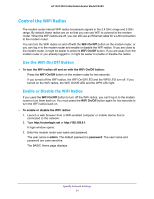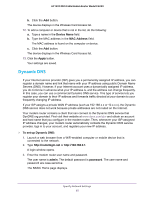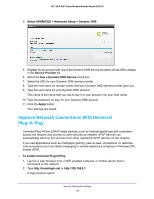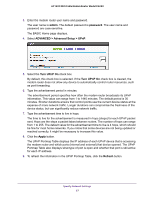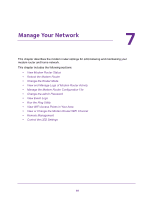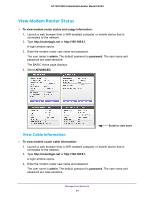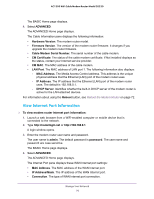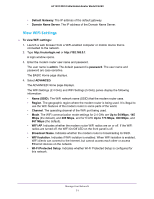Netgear C6220 User Manual - All MSOs - Page 66
Improve Network Connections With Universal Plug-N-Play, Select ADVANCED >
 |
View all Netgear C6220 manuals
Add to My Manuals
Save this manual to your list of manuals |
Page 66 highlights
AC1200 WiFi Cable Modem Router Model C6220 4. Select ADVANCED > Advanced Setup > Dynamic DNS. 5. Register for an account with one of the Dynamic DNS service providers whose URLs display in the Service Provider list. 6. Select the Use a Dynamic DNS Service check box. 7. Select the URL for your Dynamic DNS service provider. 8. Type the host name (or domain name) that your Dynamic DNS service provider gave you. 9. Type the user name for your Dynamic DNS account. This name is the name that you use to log in to your account, not your host name. 10. Type the password (or key) for your Dynamic DNS account. 11. Click the Apply button. Your settings are saved. Improve Network Connections With Universal Plug-N-Play Universal Plug-N-Play (UPnP) helps devices, such as Internet appliances and computers, access the network and connect to other devices as needed. UPnP devices can automatically discover the services from other registered UPnP devices on the network. If you use applications such as multiplayer gaming, peer-to-peer connections, or real-time communications such as instant messaging or remote assistance (a feature in Windows XP), enable UPnP. To enable Universal Plug-N-Play: 1. Launch a web browser from a WiFi-enabled computer or mobile device that is connected to the network. 2. Type http://routerlogin.net or http://192.168.0.1. A login window opens. Specify Network Settings 66