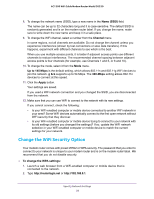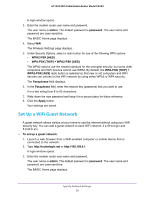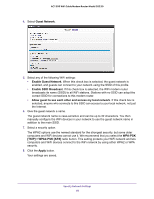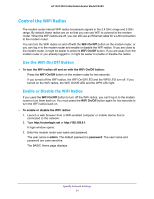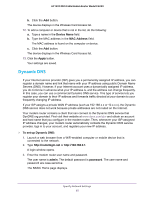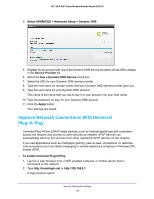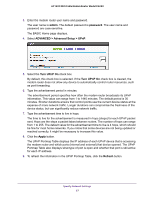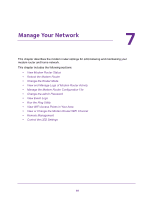Netgear C6220 User Manual - All MSOs - Page 63
Set Up a WiFi Access List, ADVANCED > Advanced Setup > Wireless Settings
 |
View all Netgear C6220 manuals
Add to My Manuals
Save this manual to your list of manuals |
Page 63 highlights
AC1200 WiFi Cable Modem Router Model C6220 The Router's PIN field displays the PIN that you use on a registrar (for example, from the Network Explorer on a Vista Windows computer) to configure the modem router's WiFi settings through WPS. 5. (Optional) Select or clear the Disable Router's PIN check box. The PIN function might temporarily be disabled when the modem router detects suspicious attempts to break into the modem router's WiFi settings by using the modem router's PIN through WPS. You can manually enable the PIN function by clearing the Disable Router's PIN check box. 6. (Optional) Select or clear the Keep Existing Wireless Settings check box. By default, the Keep Existing Wireless Settings check box is selected. We recommend that you leave this check box selected. If you clear this check box, the next time a new WiFi client uses WPS to connect to the modem router, the modem router WiFi settings change to an automatically generated random SSID and security key. 7. Click the Apply button. Your settings are saved. Set Up a WiFi Access List By default, any WiFi computer or device that is configured with the correct SSID is allowed access to your WiFi network. For increased security, allow only specific WiFi computers and devices to access the WiFi network based on their MAC addresses. To set up WiFi access: 1. Launch a web browser from a WiFi-enabled computer or mobile device that is connected to the network. 2. Type http://routerlogin.net or http://192.168.0.1. A login window opens. 3. Enter the modem router user name and password. The user name is admin. The default password is password. The user name and password are case-sensitive. The BASIC Home page displays. 4. Select ADVANCED > Advanced Setup > Wireless Settings. The Advanced Wireless page displays. 5. Click the Set Up Access List button. The Wireless Card Access List displays. Specify Network Settings 63