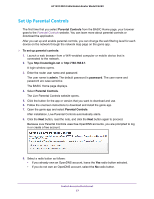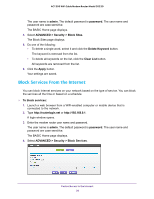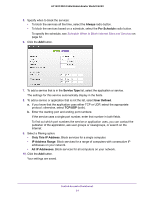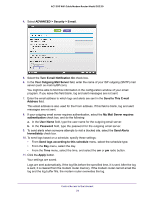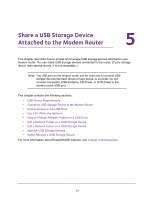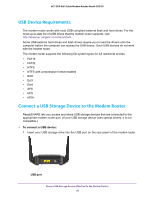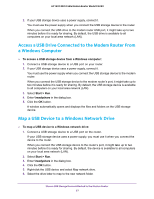Netgear C6220 User Manual - All MSOs - Page 32
Schedule When to Block Internet Sites and Services, Avoid Blocking on a Trusted Computer
 |
View all Netgear C6220 manuals
Add to My Manuals
Save this manual to your list of manuals |
Page 32 highlights
AC1200 WiFi Cable Modem Router Model C6220 Schedule When to Block Internet Sites and Services When you schedule blocking, the same schedule is used to block sites and to block services. For information about how to specify what you want the modem router to block, see Use Keywords to Block Internet Sites on page 28 and Block Services From the Internet on page 30. To schedule blocking: 1. Launch a web browser from a WiFi-enabled computer or mobile device that is connected to the network. 2. Type http://routerlogin.net or http://192.168.0.1. A login window opens. 3. Enter the modem router user name and password. The user name is admin. The default password is password. The user name and password are case-sensitive. The BASIC Home page displays. 4. Select ADVANCED > Security > Schedule. The Schedule page displays. 5. Specify when to block keywords and services: • Days to Block. Select the check box for each day that you want to block the keywords or select the Every Day check box, which automatically selects the check boxes for all days. • Time of Day to Block. Select a start and end time in 24-hour format, or select All Day for 24-hour blocking. 6. Select your time zone from the menu. 7. If you live in an area that uses daylight saving time, select the Automatically adjust for daylight savings time check box. 8. Click the Apply button. Your settings are saved. Avoid Blocking on a Trusted Computer You can exempt one trusted computer from blocking. The computer that you exempt must use a fixed IP address. You can use the reserved IP address feature to specify the IP address. See Manage LAN IP Addresses on page 54. To specify a trusted computer: 1. Launch a web browser from a WiFi-enabled computer or mobile device that is connected to the network. Control Access to the Internet 32