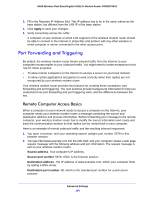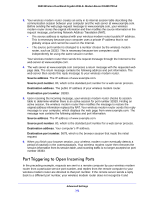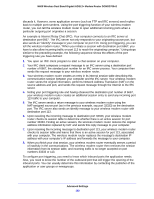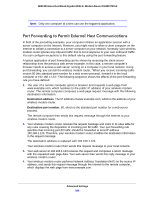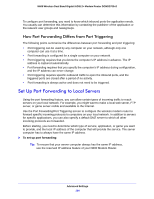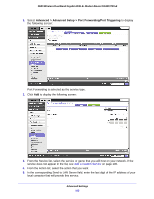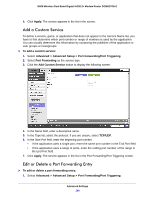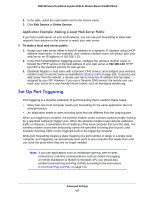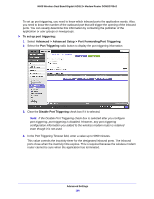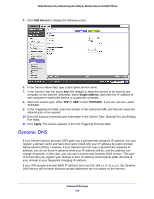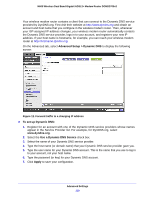Netgear DGND3700v2 [English]: DGND3700v2 User Manual(PDF) - Page 105
Advanced > Advanced Setup > Port Forwarding/Port Triggering, Add a Custom Service
 |
View all Netgear DGND3700v2 manuals
Add to My Manuals
Save this manual to your list of manuals |
Page 105 highlights
N600 Wireless Dual Band Gigabit ADSL2+ Modem Router DGND3700v2 1. Select Advanced > Advanced Setup > Port Forwarding/Port Triggering to display the following screen: Port Forwarding is selected as the service type. 2. Click Add to display the following screen: 3. From the Service list, select the service or game that you will host on your network. If the service does not appear in the list, see Add a Custom Service on page 106. 4. From the Action list, select the action that you want. 5. In the corresponding Send to LAN Server field, enter the last digit of the IP address of your local computer that will provide this service. Advanced Settings 105

Advanced Settings
105
N600 Wireless Dual Band Gigabit ADSL2+ Modem Router DGND3700v2
1.
Select
Advanced > Advanced Setup > Port Forwarding/Port Triggering
to display
the following screen:
Port Forwarding is selected as the service type.
2.
Click
Add
to display the following screen:
3.
From the Service list, select the service or game that you will host on your network. If the
service does not appear in the list, see
Add a Custom Service
on page 106.
4.
From the Action list, select the action that you want.
5.
In the corresponding Send to LAN Server field, enter the last digit of the IP address of your
local computer that will provide this service.