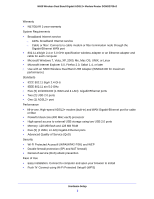Netgear DGND3700v2 [English]: DGND3700v2 User Manual(PDF) - Page 13
Front Panel, Front panel LEDs - wps button
 |
View all Netgear DGND3700v2 manuals
Add to My Manuals
Save this manual to your list of manuals |
Page 13 highlights
N600 Wireless Dual Band Gigabit ADSL2+ Modem Router DGND3700v2 Note: You can use either the ADSL or Gigabit-Ethernet port for WAN connectivity. 5. AC power adapter input 6. Power On/Off button Front Panel The wireless modem router front panel has the 10 status LEDs, icons, and ports shown in the figure. Note that the Wireless and WPS icons are buttons. WPS On/Off button Wireless On/Off button USB port Internet DSL 5 GHZ wireless 2.4 GHz wireless USB LAN ports Power Figure 4. Front panel LEDs The following tables describe the LEDs, icons, and buttons on the front panel from top to bottom. Hardware Setup 13

Hardware Setup
13
N600 Wireless Dual Band Gigabit ADSL2+ Modem Router DGND3700v2
Note:
You can use either the ADSL or Gigabit-Ethernet port for WAN
connectivity.
5.
AC power adapter input
6.
Power On/Off button
Front Panel
The wireless modem router front panel has the 10 status LEDs, icons, and ports shown in the
figure. Note that the Wireless and WPS icons are buttons.
Power
LAN ports
DSL
Internet
5 GHZ wireless
USB port
Wireless On/Off button
WPS On/Off button
2.4 GHz wireless
USB
Figure 4. Front panel LEDs
The following tables describe the LEDs, icons, and buttons on the front panel from top to
bottom.