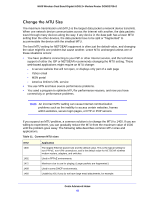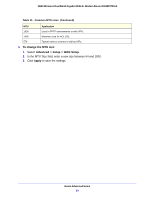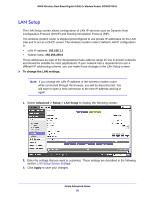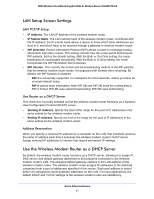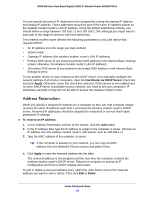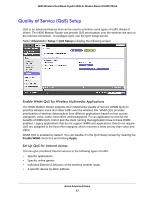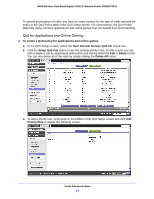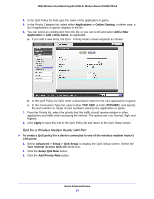Netgear DGND3700v2 [English]: DGND3700v2 User Manual(PDF) - Page 50
LAN Setup - ip address
 |
View all Netgear DGND3700v2 manuals
Add to My Manuals
Save this manual to your list of manuals |
Page 50 highlights
N600 Wireless Dual Band Gigabit ADSL2+ Modem Router DGND3700v2 LAN Setup The LAN Setup screen allows configuration of LAN IP services such as Dynamic Host Configuration Protocol (DHCP) and Routing Information Protocol (RIP). The wireless modem router is shipped preconfigured to use private IP addresses on the LAN side and to act as a DHCP server. The wireless modem router's default LAN IP configuration is: • LAN IP address. 192.168.1.1 • Subnet mask. 255.255.255.0 These addresses are part of the designated private address range for use in private networks and should be suitable for most applications. If your network has a requirement to use a different IP addressing scheme, you can make those changes in the LAN Setup screen. To change the LAN settings: Note: If you change the LAN IP address of the wireless modem router while connected through the browser, you will be disconnected. You will have to open a new connection to the new IP address and log in again. 1. Select Advanced > Setup > LAN Setup to display the following screen: 2. Enter the settings that you want to customize. These settings are described in the following section, LAN Setup Screen Settings. 3. Click Apply to save your changes. Genie Advanced Home 50