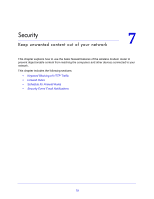Netgear DGND3700v2 [English]: DGND3700v2 User Manual(PDF) - Page 77
Add Custom Services to Allow or Block, To add a custom service, Start Port, End Port, Apply
 |
View all Netgear DGND3700v2 manuals
Add to My Manuals
Save this manual to your list of manuals |
Page 77 highlights
N600 Wireless Dual Band Gigabit ADSL2+ Modem Router DGND3700v2 Add Custom Services to Allow or Block You can define your own incoming and outgoing custom services to allow or block. Once you add your own custom services, they will be available on the Outbound Services screen (as described in Firewall Rules on page 74) and the Port Forwarding/Inbound Services screen (as described in Port Forwarding and Triggering on page 100). To add a custom service: 1. Click Add Custom Service to add a service. The Add Service screen displays: The Add Service screen allows you to specify or edit your own custom service definition. You can then use the custom service when creating firewall rules. 2. To add a service for blocking, first determine which port number or range of numbers is used by the application. 3. Name. In the Name field, enter a suitable name for this service. 4. Type. Select the correct type for this service (if in doubt, select TCP/UDP): • TCP • UDP • TCP/UDP 5. Start Port and End Port. Enter the starting and ending port numbers. If the application uses a single port number, enter that number in both fields. 6. Click Apply to save your information and return to the previous screen. Security 77