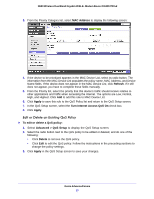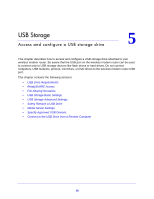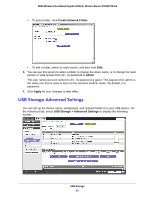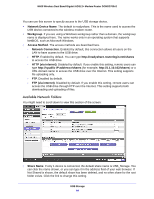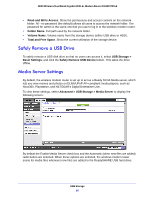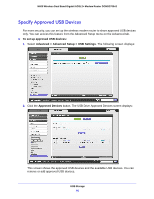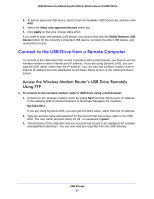Netgear DGND3700v2 [English]: DGND3700v2 User Manual(PDF) - Page 62
Add or Edit a Network Folder, To access your USB device, Connect, Basic > ReadyShare > Edit
 |
View all Netgear DGND3700v2 manuals
Add to My Manuals
Save this manual to your list of manuals |
Page 62 highlights
N600 Wireless Dual Band Gigabit ADSL2+ Modem Router DGND3700v2 By default, the USB storage device is available to all computers on your local area network (LAN). To access your USB device: 1. Click the network device name or the share name in your computer's network folders list. 2. For SMB://readyshare, click Connect. Note: If you logged in to the wireless modem router before you connected your USB device, you might not see your USB device in the wireless modem router screens until you log out and then log back in again. Add or Edit a Network Folder 1. You can access this feature by selecting Basic > ReadyShare > Edit, or Advanced > USB Storage > Advanced Settings. 2. Specify the changes that you want to make: USB Storage 62

USB Storage
62
N600 Wireless Dual Band Gigabit ADSL2+ Modem Router DGND3700v2
By default, the USB storage device is available to all computers on your local area network
(LAN).
To access your USB device:
1.
Click the network device name or the share name in your computer’s network folders
list.
2.
For SMB://readyshare, click
Connect
.
Note:
If you logged in to the wireless modem router before you connected
your USB device, you might not see your USB device in the wireless
modem router screens until you log out and then log back in again.
Add or Edit a Network Folder
1.
You can access this feature by selecting
Basic > ReadyShare > Edit
, or
Advanced >
USB Storage > Advanced Settings
.
2.
Specify the changes that you want to make: