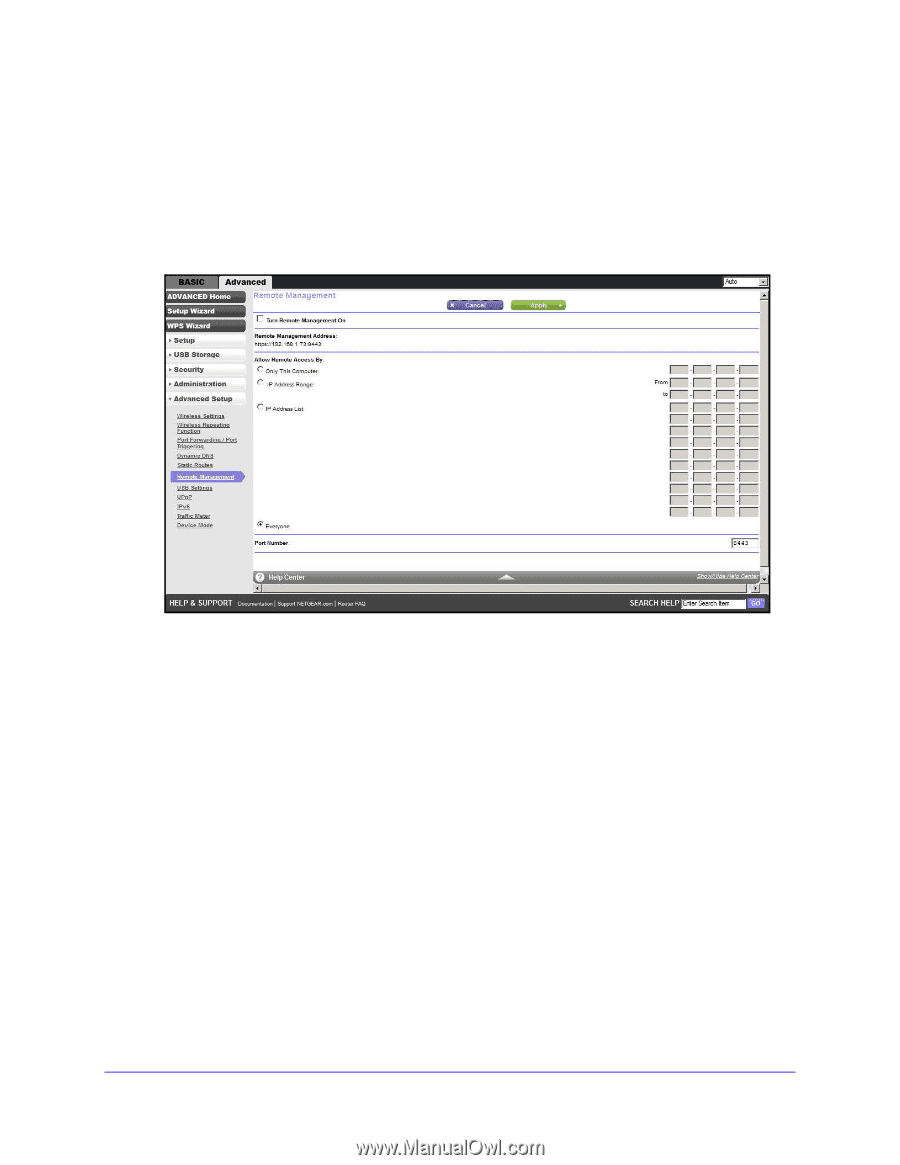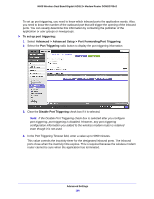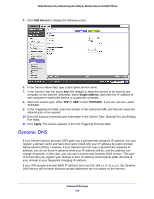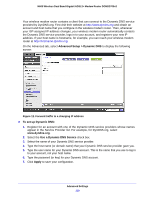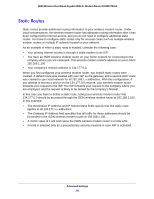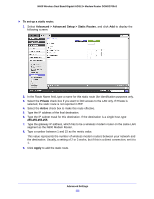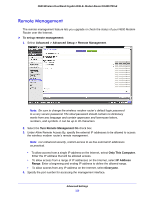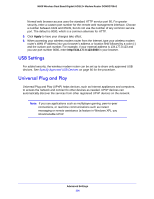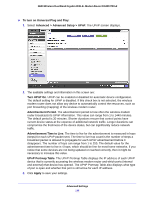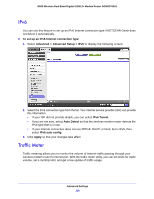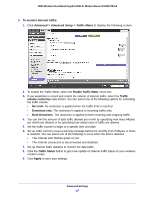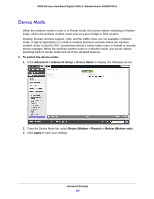Netgear DGND3700v2 [English]: DGND3700v2 User Manual(PDF) - Page 113
Remote Management, To set up remote management, Advanced > Advanced Setup > Remote Management - default login
 |
View all Netgear DGND3700v2 manuals
Add to My Manuals
Save this manual to your list of manuals |
Page 113 highlights
N600 Wireless Dual Band Gigabit ADSL2+ Modem Router DGND3700v2 Remote Management The remote management feature lets you upgrade or check the status of your N600 Modem Router over the Internet. To set up remote management: 1. Select Advanced > Advanced Setup > Remote Management. Note: Be sure to change the wireless modem router's default login password to a very secure password. The ideal password should contain no dictionary words from any language and contain uppercase and lowercase letters, numbers, and symbols. It can be up to 30 characters. 2. Select the Turn Remote Management On check box. 3. Under Allow Remote Access By, specify the external IP addresses to be allowed to access the wireless modem router's remote management. Note: For enhanced security, restrict access to as few external IP addresses as practical. • To allow access from a single IP address on the Internet, select Only This Computer. Enter the IP address that will be allowed access. • To allow access from a range of IP addresses on the Internet, select IP Address Range. Enter a beginning and ending IP address to define the allowed range. • To allow access from any IP address on the Internet, select Everyone. 4. Specify the port number for accessing the management interface. Advanced Settings 113