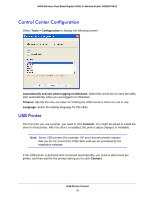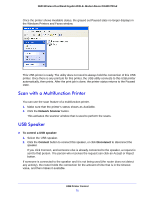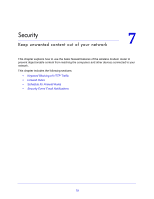Netgear DGND3700v2 [English]: DGND3700v2 User Manual(PDF) - Page 75
Outbound Services, Service, b. Action, BLOCK always
 |
View all Netgear DGND3700v2 manuals
Add to My Manuals
Save this manual to your list of manuals |
Page 75 highlights
N600 Wireless Dual Band Gigabit ADSL2+ Modem Router DGND3700v2 The Firewall Rules screen lists all firewall rules that have been changed from their default setting. The default rules allow all outgoing traffic and block all incoming traffic. • To change the firewall rules for outbound traffic, you need to add it from the Outbound Services screen as described in step 2. • To change the firewall rules for inbound traffic, you need to add it from the Port Forwarding/Port Triggering screen as described in Port Forwarding and Triggering on page 100. The Outbound Services and Port Forwarding/Inbound Services screens list the available services you can allow or block. You can also define your own custom services to allow or block with the Add Service screen as described in Add Custom Services to Allow or Block on page 77. Once you add your own custom services, they are available on the Outbound Services and Port Forwarding/Inbound Services screens. You can also specify whether these services are always allowed or blocked, or allowed or blocked per schedule as described in Schedule for Firewall Rules on page 78. 2. Outbound Services. To allow or block an outbound service, click Add to display the following screen: Use the Outbound Services screen to define a new Outbound Firewall rule, or edit an existing rule. The outbound firewall rules are used to block or allow access by computers on your network to services or applications on the Internet. a. Service. Select the service or application to be covered by this rule. If the service or application you want does not appear in the list, you have to define it as described in Add Custom Services to Allow or Block on page 77. b. Action. Select the action you want for traffic covered by this rule: • BLOCK always. Always block the traffic covered by this rule. Security 75