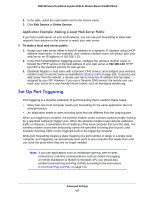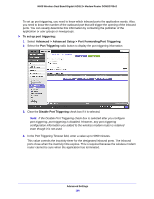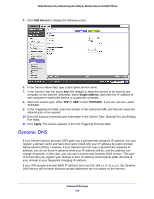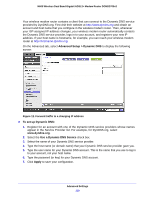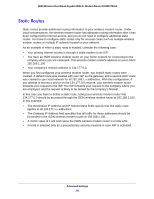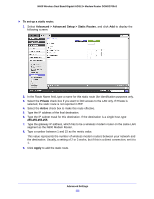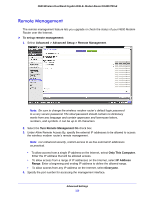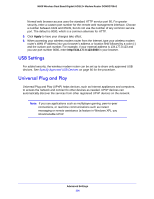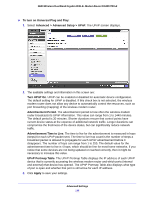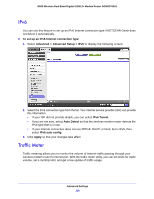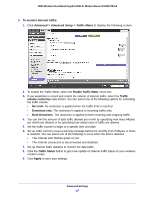Netgear DGND3700v2 [English]: DGND3700v2 User Manual(PDF) - Page 112
To set up a static route, Advanced > Advanced Setup > Static Routes, Private, Active, Apply
 |
View all Netgear DGND3700v2 manuals
Add to My Manuals
Save this manual to your list of manuals |
Page 112 highlights
N600 Wireless Dual Band Gigabit ADSL2+ Modem Router DGND3700v2 To set up a static route: 1. Select Advanced > Advanced Setup > Static Routes, and click Add to display the following screen: 2. In the Route Name field, type a name for this static route (for identification purposes only. 3. Select the Private check box if you want to limit access to the LAN only. If Private is selected, the static route is not reported in RIP. 4. Select the Active check box to make this route effective. 5. Type the IP address of the final destination. 6. Type the IP subnet mask for this destination. If the destination is a single host, type 255.255.255.255. 7. Type the gateway IP address, which has to be a wireless modem router on the same LAN segment as the N600 Modem Router. 8. Type a number between 1 and 15 as the metric value. This value represents the number of wireless modem routers between your network and the destination. Usually, a setting of 2 or 3 works, but if this is a direct connection, set it to 1. 9. Click Apply to add the static route. Advanced Settings 112