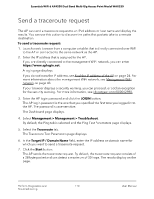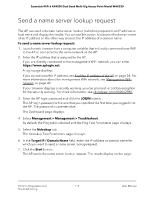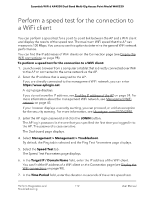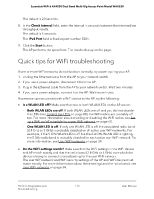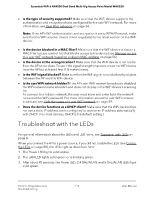Netgear WAX220PA User Manual - Page 109
Send a ping
 |
View all Netgear WAX220PA manuals
Add to My Manuals
Save this manual to your list of manuals |
Page 109 highlights
Essentials WiFi 6 AX4200 Dual Band Multi-Gig Access Point Model WAX220 Send a ping The AP can ping the IPv4 address of a device or network location and display the results. You can use this option to check whether the AP can communicate with a particular IPv4 device or network location. To send a ping: 1. Launch a web browser from a computer or tablet that is directly connected over WiFi to the AP or connected to the same network as the AP. 2. Enter the IP address that is assigned to the AP. If you are directly connected to the management WiFi network, you can enter https://www.aplogin.net. A login page displays. If you do not know the IP address, see Find the IP address of the AP on page 24. For more information about the management WiFi network, see Management WiFi network on page 43. If your browser displays a security warning, you can proceed, or add an exception for the security warning. For more information, see kb.netgear.com/000062980. 3. Enter the AP login password and click the LOGIN button. The AP login password is the one that you specified the first time you logged in to the AP. The password is case-sensitive. The Dashboard page displays. 4. Select Management > Management > Troubleshoot. By default, the Ping tab is selected and the Ping Test Parameters page displays. 5. In the Target IP / Domain Name field, enter the IP address that the AP must ping. 6. In the Ping Packet Size field, enter the size in bytes of the each ping packet. The default size is 64 bytes. 7. In the Number of Pings field, enter the number of ping packets that the AP must send. The default number is 4. 8. Click the Start button. The AP sends the ping. The results display on the page. Perform Diagnostics and 109 Troubleshooting User Manual