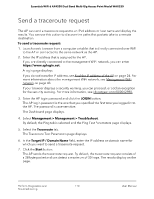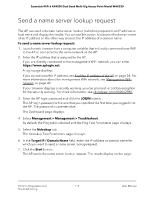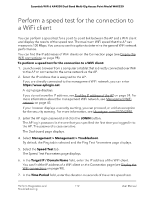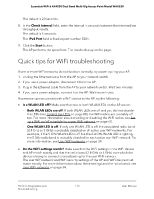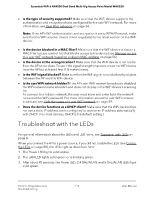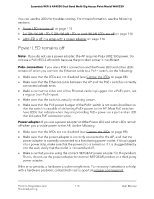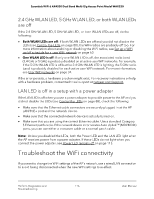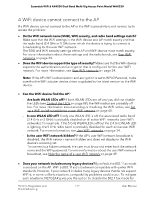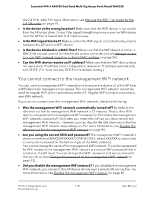Netgear WAX220PA User Manual - Page 113
Quick tips for WiFi troubleshooting
 |
View all Netgear WAX220PA manuals
Add to My Manuals
Save this manual to your list of manuals |
Page 113 highlights
Essentials WiFi 6 AX4200 Dual Band Multi-Gig Access Point Model WAX220 The default is 20 seconds. 8. In the Check Interval field, enter the interval in seconds between the intermediate throughput results. The default is 5 seconds. The IPv4 Port field is fixed at port number 5201. 9. Click the Start button. The AP performs the speed test. The results display on the page. Quick tips for WiFi troubleshooting If one or more WiFi networks do not function normally, try power cycling your AP: 1. Unplug the Ethernet cable from the AP to your network switch. 2. If you use a power adapter, disconnect it from the AP. 3. Plug in the Ethernet cable from the AP to your network switch. Wait two minutes. 4. If you use a power adapter, connect it to the AP. Wait two minutes. If someone cannot connect with a WiFi device to the AP, try the following: • Is a WLAN LED off? Make sure that one or both WLAN LEDs on the AP are on: - Both WLAN LEDs are off: If both WLAN LEDs are off and you did not disable the LEDs (see Control the LEDs on page 88), the WiFi radios are probably off too. For more information about enabling or disabling the WiFi radios, see Set up a WiFi on/off schedule for a user WiFi network on page 60. - One WLAN LED is off: If only one WLAN LED is off, the associated radio band (2.4 GHz or 5 GHz) is probably disabled on all active user WiFi networks. For example, if the 5 GHz WLAN LED is off but the 2.4 GHz WLAN LED is lighting, the 5 GHz radio band is probably disabled for each active user WiFi network. For more information, see User WiFi networks on page 34. • Do the WiFi settings match? Make sure that the WiFi settings in the WiFi device and AP match exactly and that the radio band (2.4 GHz or 5 GHz) over which the device is trying to connect is broadcasting for the user WiFi network. The user WiFi network and WiFi security settings of the AP and WiFi device must match exactly. For more informations about these settings and the radio bands, see User WiFi networks on page 34. Perform Diagnostics and 113 Troubleshooting User Manual