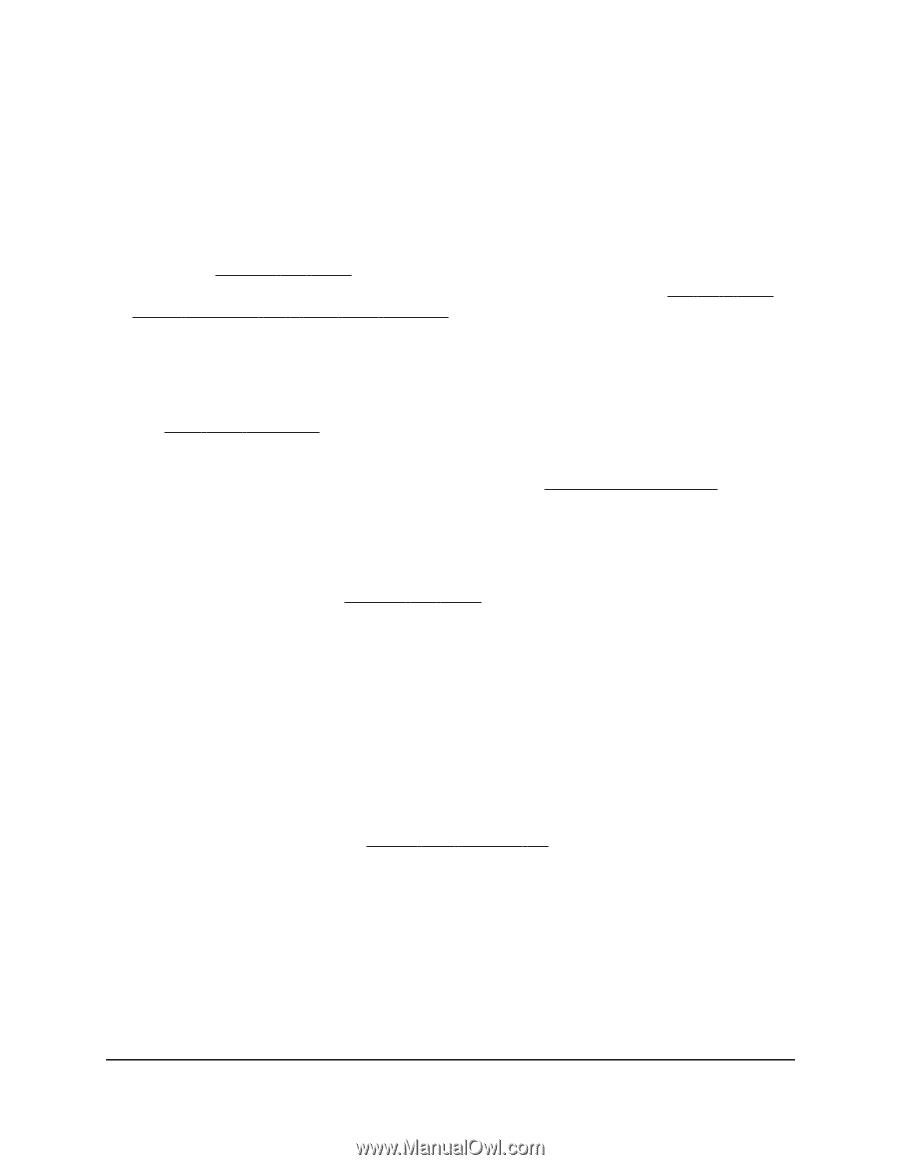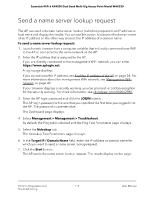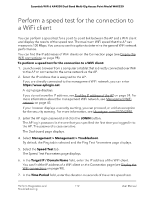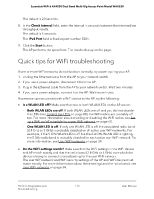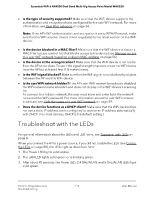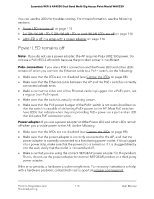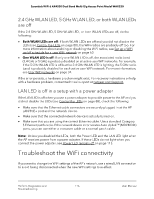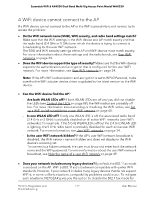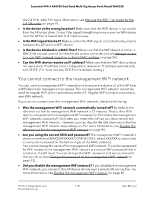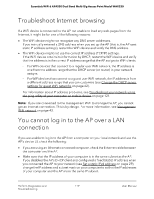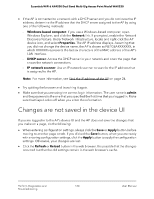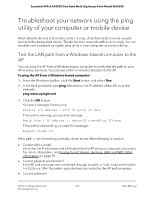Netgear WAX220PA User Manual - Page 116
GHz WLAN LED, or both WLAN LEDs are off, LAN LED is off in a setup with a power adapter
 |
View all Netgear WAX220PA manuals
Add to My Manuals
Save this manual to your list of manuals |
Page 116 highlights
Essentials WiFi 6 AX4200 Dual Band Multi-Gig Access Point Model WAX220 2.4 GHz WLAN LED, 5 GHz WLAN LED, or both WLAN LEDs are off If the 2.4 GHz WLAN LED, 5 GHz WLAN LED , or both WLAN LEDs are off, do the following: • Both WLAN LEDs are off: If both WLAN LEDs are off and you did not disable the LEDs (see Control the LEDs on page 88), the WiFi radios are probably off too. For more information about enabling or disabling the WiFi radios, see Set up a WiFi on/off schedule for a user WiFi network on page 60. • One WLAN LED is off: If only one WLAN LED is off, the associated radio band (2.4 GHz or 5 GHz) is probably disabled on all active user WiFi networks. For example, if the 5 GHz WLAN LED is off but the 2.4 GHz WLAN LED is lighting, the 5 GHz radio band is probably disabled for each active user WiFi network. For more information, see User WiFi networks on page 34. If the error persists, a hardware problem might exist. For recovery instructions or help with a hardware problem, contact technical support at netgear.com/support. LAN LED is off in a setup with a power adapter If the LAN LED is off when you use a power adapter to provide power to the AP and you did not disable the LEDs (see Control the LEDs on page 88), check the following: • Make sure that the Ethernet cable connectors are securely plugged in at the AP LAN/PoE+ port and the network device. • Make sure that the connected network device is actually turned on. • Make sure that you are using the correct Ethernet cable. Use a standard Category 5 Ethernet patch cable. If the network device incorporates Auto Uplink™ (MDI/MDIX) ports, you can use either a crossover cable or a normal patch cable. Note: Unless you disabled the LEDs, both the Power LED and the LAN LED light when the AP receives power from a power adapter. If these LEDs do not light when you connect the power adpater, see Power LED remains off on page 115. Troubleshoot the WiFi connectivity If you want to change the WiFi settings of the AP's network, use a wired LAN connection to avoid being disconnected when the new WiFi settings take effect. Perform Diagnostics and 116 Troubleshooting User Manual