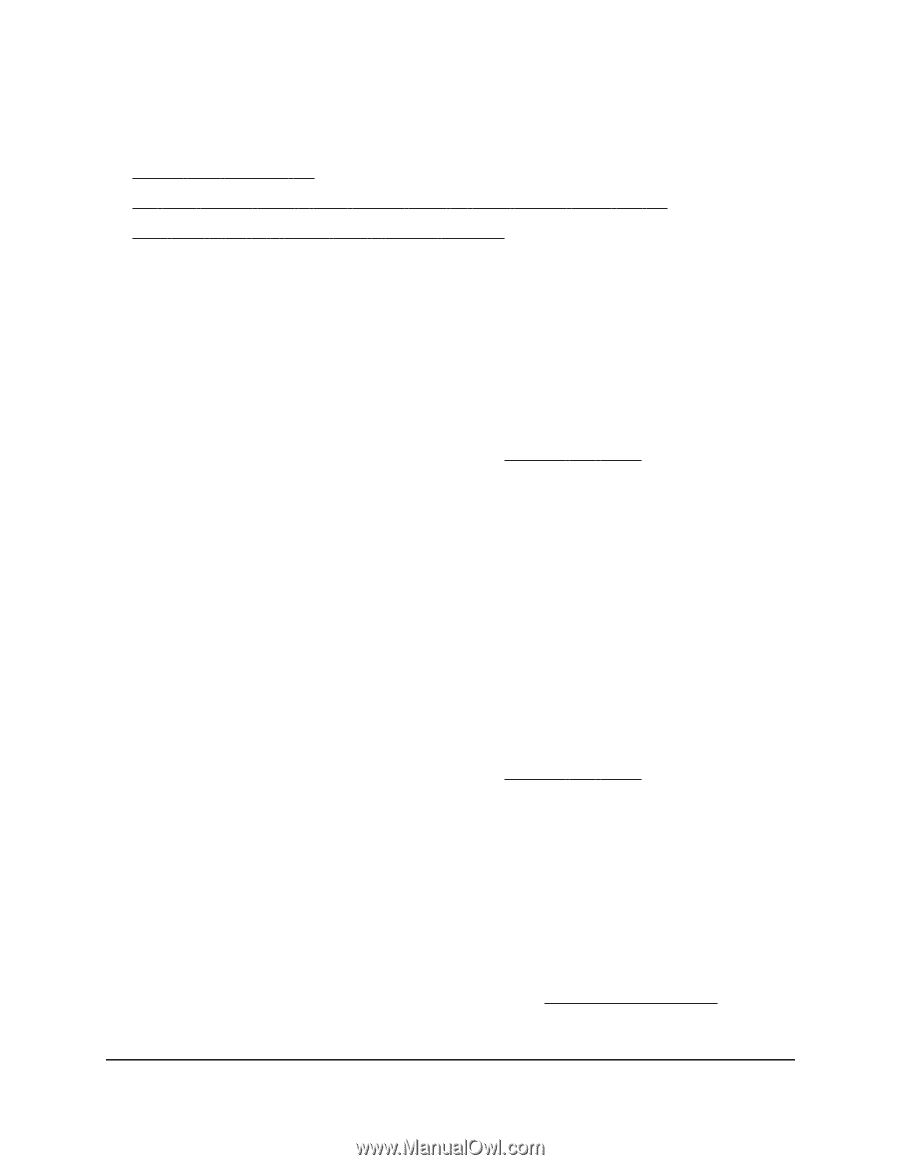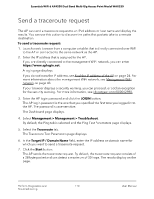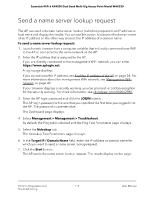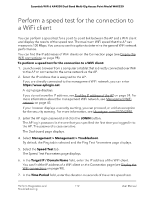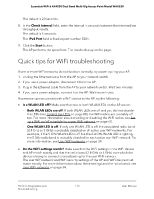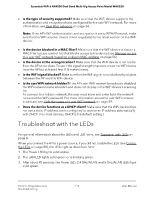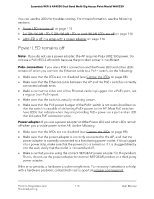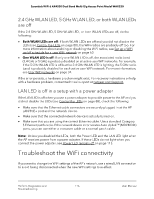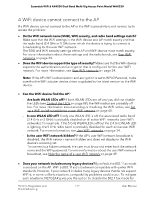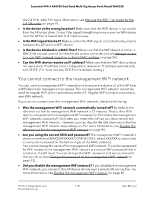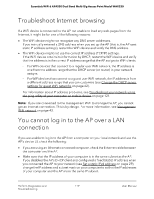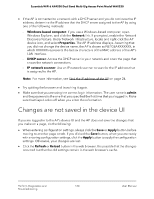Netgear WAX220PA User Manual - Page 115
Power LED remains off, PoE+ connection, Power adapter
 |
View all Netgear WAX220PA manuals
Add to My Manuals
Save this manual to your list of manuals |
Page 115 highlights
Essentials WiFi 6 AX4200 Dual Band Multi-Gig Access Point Model WAX220 You can use the LEDs for troubleshooting. For more information, see the following sections: • Power LED remains off on page 115 • 2.4 GHz WLAN LED, 5 GHz WLAN LED, or both WLAN LEDs are off on page 116 • LAN LED is off in a setup with a power adapter on page 116 Power LED remains off Note: If you do not use a power adapter, the AP requires PoE+ (802.3at) power. Do not use a PoE (803.2.af) switch because the provided power is insufficient. PoE+ connection: If you use a PoE+ connection and the Power LED and other LEDs remain off when you connect the Ethernet cable to a PoE+ switch, do the following: • Make sure that the LEDs are not disabled (see Control the LEDs on page 88). • Make sure that the Ethernet cable between the AP and the PoE+ switch is correctly connected at both ends. • Make sure that the other end of the Ethernet cable is plugged into a PoE+ port, not a regular (non-PoE+) port. • Make sure that the switch is actually receiving power. • Make sure that the PoE power budget of the PoE+ switch is not oversubscribed so that the switch is capable of delivering PoE+ power to the AP. Most PoE switches have LEDs that indicate when they are providing PoE+ power on a port and an LED that indicates PoE oversubscription. Power adapter: If you use a power adapter and the Power LED and other LEDs remain off when you provide power to the AP, do the following: • Make sure that the LEDs are not disabled (see Control the LEDs on page 88). • Make sure that the power adapter is correctly connected to the AP, and that the power adapter is correctly connected to a functioning power outlet. If it is plugged into a power strip, make sure that the power strip is turned on. If it is plugged directly into the wall, verify that the outlet is not switched off. • Make sure that you are using the correct NETGEAR power adapter for this product. That is, do not use the power adapter for another NETGEAR product or a third-party power adapter. If the error persists, a hardware problem might exist. For recovery instructions or help with a hardware problem, contact technical support at netgear.com/support. Perform Diagnostics and 115 Troubleshooting User Manual