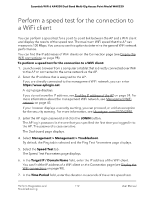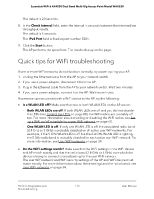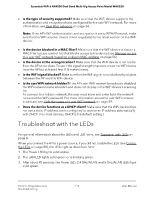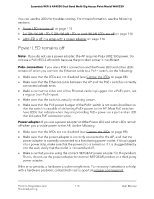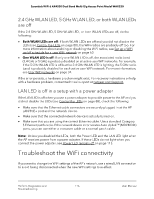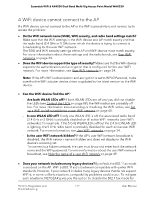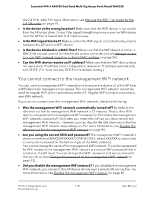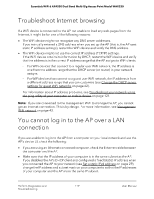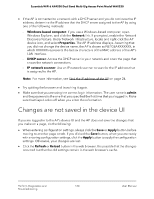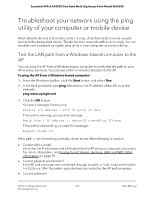Netgear WAX220PA User Manual - Page 117
A WiFi device cannot connect to the AP, Are both WLAN LEDs off?
 |
View all Netgear WAX220PA manuals
Add to My Manuals
Save this manual to your list of manuals |
Page 117 highlights
Essentials WiFi 6 AX4200 Dual Band Multi-Gig Access Point Model WAX220 A WiFi device cannot connect to the AP If a WiFi device cannot connect to the AP or the WiFi connectivity is not normal, try to isolate the problem: • Do the WiFi network name (SSID), WiFi security, and radio band settings match? Make sure that the WiFi settings in the WiFi device and AP match exactly and that the radio band (2.4 GHz or 5 GHz) over which the device is trying to connect is broadcasting for the user WiFi network. The SSID and WiFi security settings of the AP and WiFi device must match exactly. For more informations about these settings and the radio bands, see User WiFi networks on page 34. • Does the WiFi device support the type of security? Make sure that the WiFi device supports the authentication and encryption that is configured for the user WiFi network. For more information, see User WiFi networks on page 34. Note: If the AP's WiFi authentication and encryption is set to WPA3 Personal, make sure that the WiFi adapter device driver is updated to the latest version on the WiFi device. • Can the WiFi device find the AP? - Are both WLAN LEDs off? If both WLAN LEDs are off and you did not disable the LEDs (see Control the LEDs on page 88), the WiFi radios are probably off too. For more information about enabling or disabling the WiFi radios, see Set up a WiFi on/off schedule for a user WiFi network on page 60. - Is one WLAN LED off? If only one WLAN LED is off, the associated radio band (2.4 GHz or 5 GHz) is probably disabled on all active WiFi networks (user WiFi networks). For example, if the 5 GHz WLAN LED is off but the 2.4 GHz WLAN LED is lighting, the 5 GHz radio band is probably disabled for each active user WiFi network. For more information, see User WiFi networks on page 34. - Is the user WiFi network hidden? If the AP's user WiFi network broadcast is disabled, the WiFi network name is hidden and does not display in the WiFi device's scanning list. To connect to a hidden network, the user must know and enter both the network name and the WiFi password. For more information about the user WiFi network broadcast, see Hide the name of a user WiFi network on page 49. • Does your network includes many legacy devices? By default, the 802.11ax mode is enabled on the AP. WiFi 6 (802.11ax) is backward compatible with earlier WiFi standards. However, if your network includes many legacy devices that do not support WiFi 6, in some unlikely situations, compatibility problems could occur. To mitigate such situations, NETGEAR gives you the option to disable the 802.11ax mode for Perform Diagnostics and 117 Troubleshooting User Manual