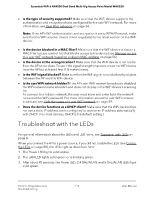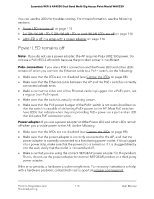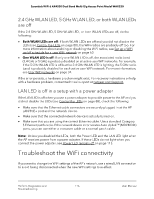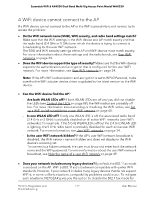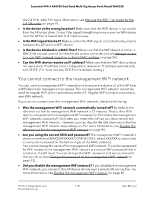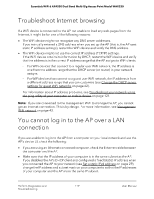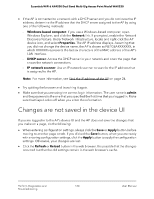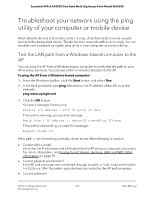Netgear WAX220PA User Manual - Page 119
Troubleshoot Internet browsing, You cannot log in to the AP over a LAN connection
 |
View all Netgear WAX220PA manuals
Add to My Manuals
Save this manual to your list of manuals |
Page 119 highlights
Essentials WiFi 6 AX4200 Dual Band Multi-Gig Access Point Model WAX220 Troubleshoot Internet browsing If a WiFi device is connected to the AP but unable to load any web pages from the Internet, it might be for one of the following reasons: • The WiFi device might not recognize any DNS server addresses. If you manually entered a DNS address when you set up the AP (that is, the AP uses static IP address settings), restart the WiFi device and verify the DNS address. • The WiFi device might not use the correct IP address (TCP/IP) settings. If the WiFi device obtains its information by DHCP, restart the WiFi device and verify that the address is in the correct IP address range that the AP assigns to WiFi clients: - For WiFi devices that connect to a regular user WiFi network, the IP address is one from the address range that the DHCP server (or router) in your network assigns. - For WiFi devices that connect to a guest user WiFi network, the IP address is from a different address range that you can customize (see Change the DHCP server settings for guest WiFi networks on page 62). For information about IP address problems, see Troubleshoot your network using the ping utility of your computer or mobile device on page 121. Note: If you are connected to the management WiFi to manage the AP, you cannot get an Internet connection. This is by design. For more information, see Management WiFi network on page 43. You cannot log in to the AP over a LAN connection If you are unable to log in to the AP from a computer on your local network and use the AP's device UI, check the following: • If you are using an Ethernet-connected computer, check the Ethernet cable between the computer and the AP. • Make sure that the IP address of your computer is in the same subnet as the AP. If you disabled the AP's DHCP client and configured a fixed (static) IP address when you connected the AP to your network (see Set a static IPv4 address on page 29), change the IP address and subnet mask on your computer to so that the IP addresses of your computer and the AP are in the same IP subnet. Perform Diagnostics and 119 Troubleshooting User Manual